In their 2023 report on the state of email design, Litmus distinguishes between designing an email and designing a social media campaign thus:
“While a standard graphic design asset is static, an email is a fluid, dynamic asset that changes based on user or device settings… This means that email designers have to make sure their designs look good in dozens, if not hundreds of different configurations of color, text, margins, and more.”
Admittedly, email design is a specialist’s job. According to the same report, 35% of companies use an email design specialist.
Equally, the importance of using advanced design tools can’t be underestimated. The idea that a good designer does not need to rely on tools is bogus. No matter how advanced a tool, it still needs a vision to drive it.
Mailchimp’s (new) email builder is one such tool that helps you design dynamic, responsive emails. It is intuitive, easy-to-use, and covers the whole gamut of email design. But let’s take it from the roots up.
About the Mailchimp Email Builder
Mailchimp’s in-house email builder is a specialized design tool that comes equipped with pre-built and custom email templates, device-optimized (desktop and mobile) email styles, and preview and testing functionality.
Over the years, Mailchimp’s drag-and-drop email building solution has helped a wide range of businesses transform their ways of interacting with customers.
“The custom templates have been crucial for us to really quickly and effectively modify our messaging and the look and feel of our emails to communicate the latest to our customers and make sure that they feel connected through our branding,” says one of their clients.
Another client notes, “The main benefit of email design with Mailchimp is that we can make our emails look a lot better than the technical expertise that we have.”
Mailchimp has two email builders, classic and new. Let’s take a look at both.
Email Builder – Old And New
As Mailchimp notes, both email builders can be used to create dynamic marketing emails. But there are a number of specific differences between the two versions.
For instance, the new email builder allows you to integrate third-party platforms with the built-in Apps content block. It connects your personal account and business accounts with your Mailchimp account. The advantage? You can easily ask your contacts to consider engaging with your business through the applications you are using.
The new Content Optimizer feature makes marketing suggestions according to the latest best practices. The Optimizer analyzes data from the most successful email campaigns, and makes user-specific recommendations (in relation to email copy, layout, design, imagery, etc.) to improve your email.
We know that Mailchimp surveys are an effective means of building personalized campaigns, boosting CSAT, and improving services. Luckily, the new builder also has a Survey content block that adds a link to your Mailchimp surveys in your email.
None of these new functionalities are available in the classic builder.
That being said, when it comes to Email Template Builders, the new email builder does not allow you to custom-code a template, or embed an RSS feed in your email. You must switch to the classic builder to do any of those. You can’t share content blocks in the new builder, either.
Those were some of the principal differences between the classic and the new email builder on Mailchimp. Remember that the new builder is enabled by default. But you can switch builders anytime you want.
How To Use Mailchimp’s New Email Builder?
Below, we present a step-by-step approach to using the new email builder on Mailchimp.
1. Log in to your Mailchimp account and select Email Templates. Then, click on the Create Template button.
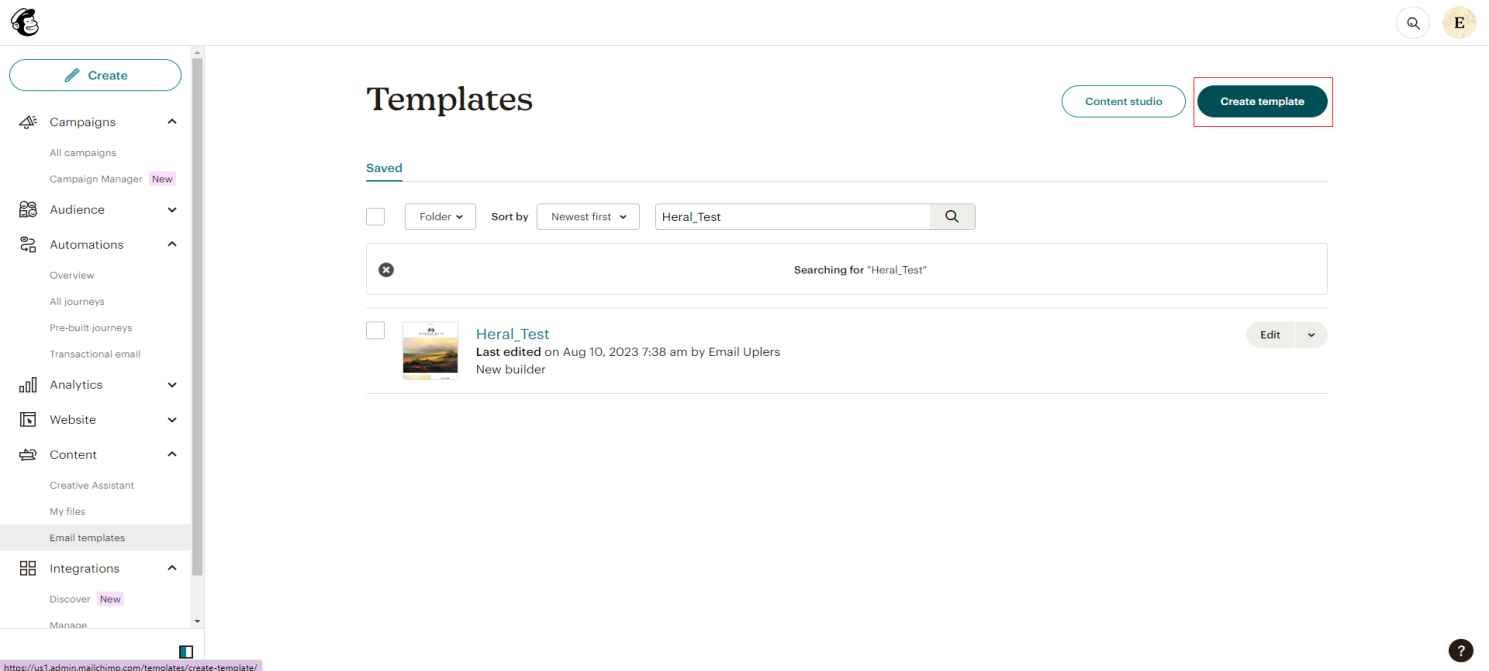
2. Choose a template to start with. Select a template which is the best match for your design, from the array of available templates.
For our illustration, we chose Mailchimp templates. You can also select Saved templates and the Code your own option. The Saved templates tab consists of any previous designs you might have saved for future use. The Code your own tab is ideal for those who are well-versed in custom coding.
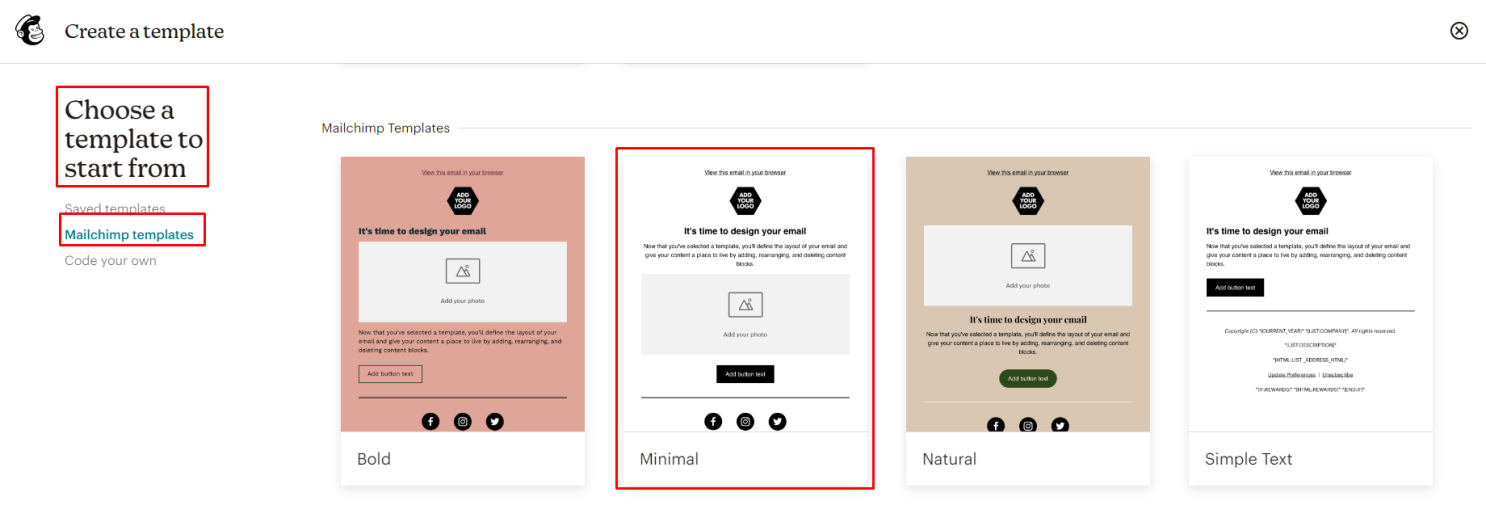
3. After selecting the template, give a suitable name to your template, and save the template.
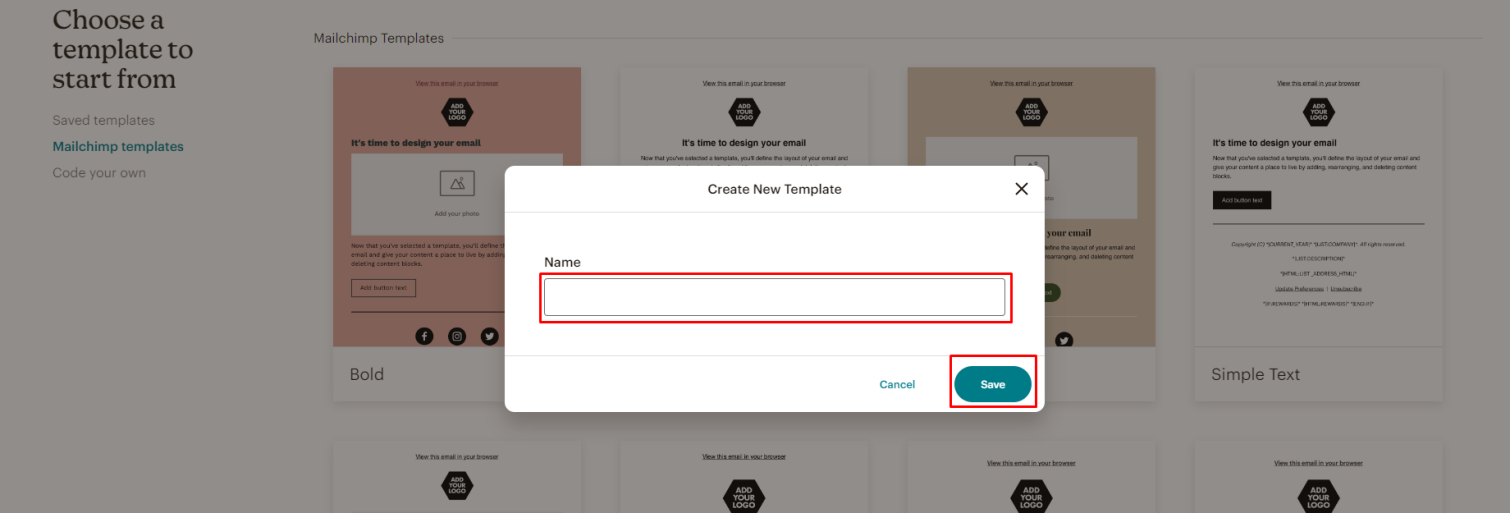
4. Your template is created. As you can see, the left panel has all the relevant content functionalities that can be dragged into your template.
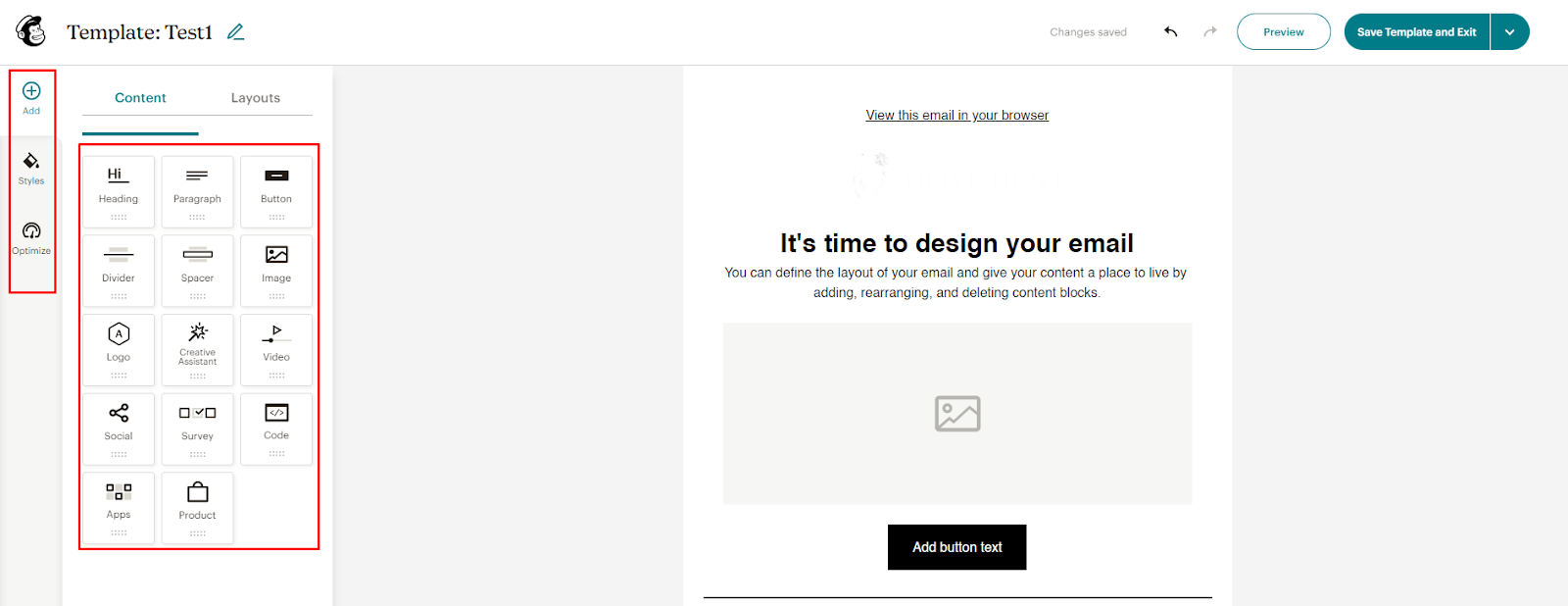
5. After selecting any of the blocks, you can move it, duplicate it, or delete it.
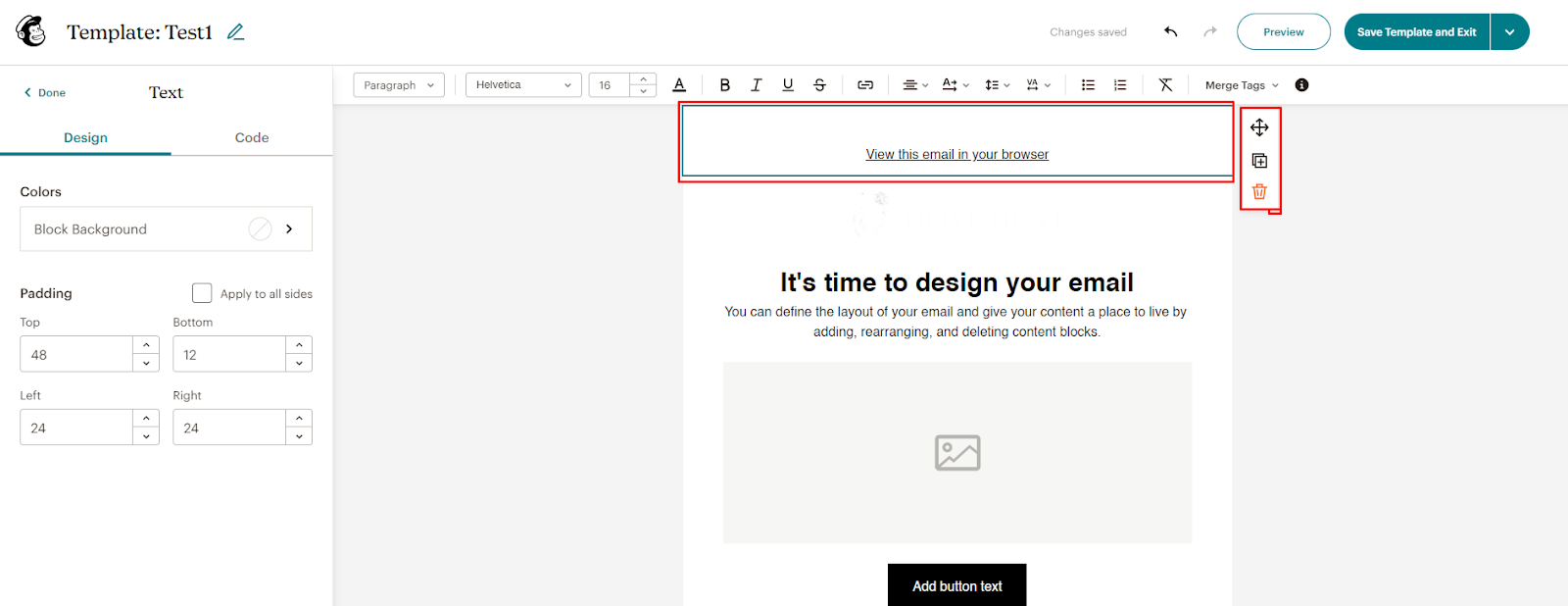
6. You can select the padding for the text block from the left panel.
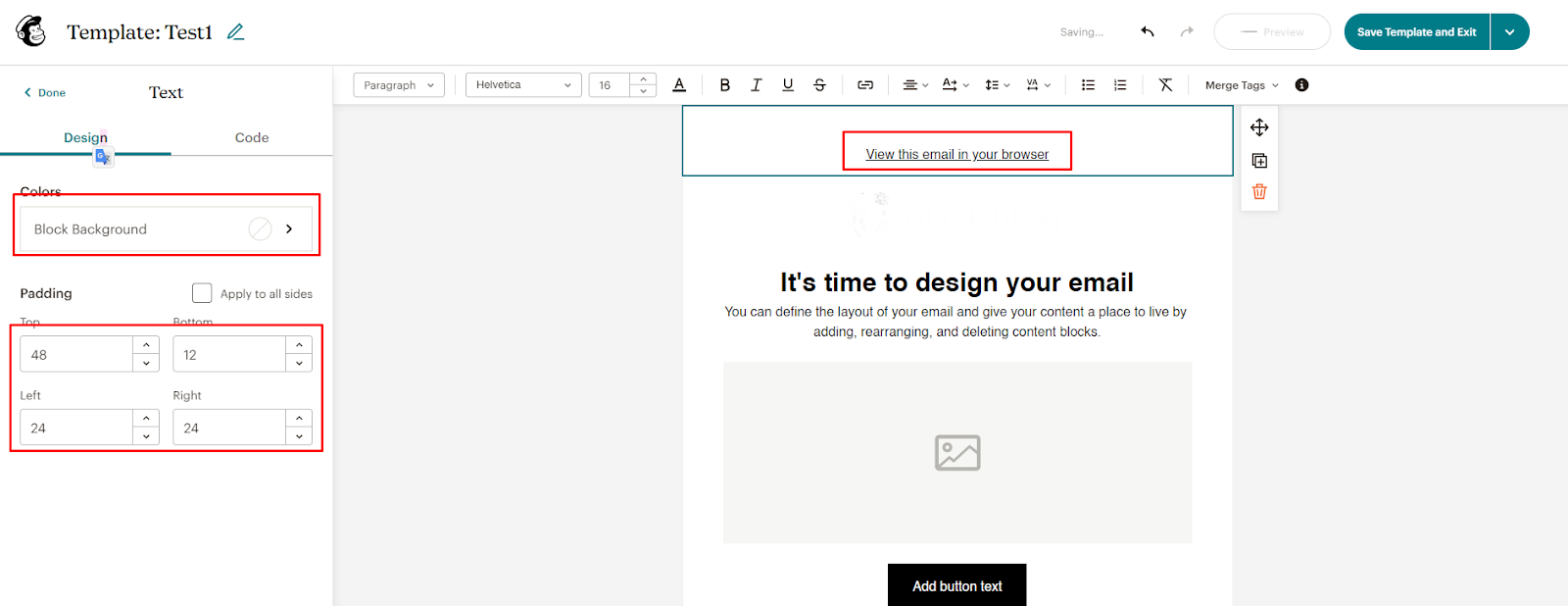
7. You can add text in the code section with all the links from the Code tab in the left panel.
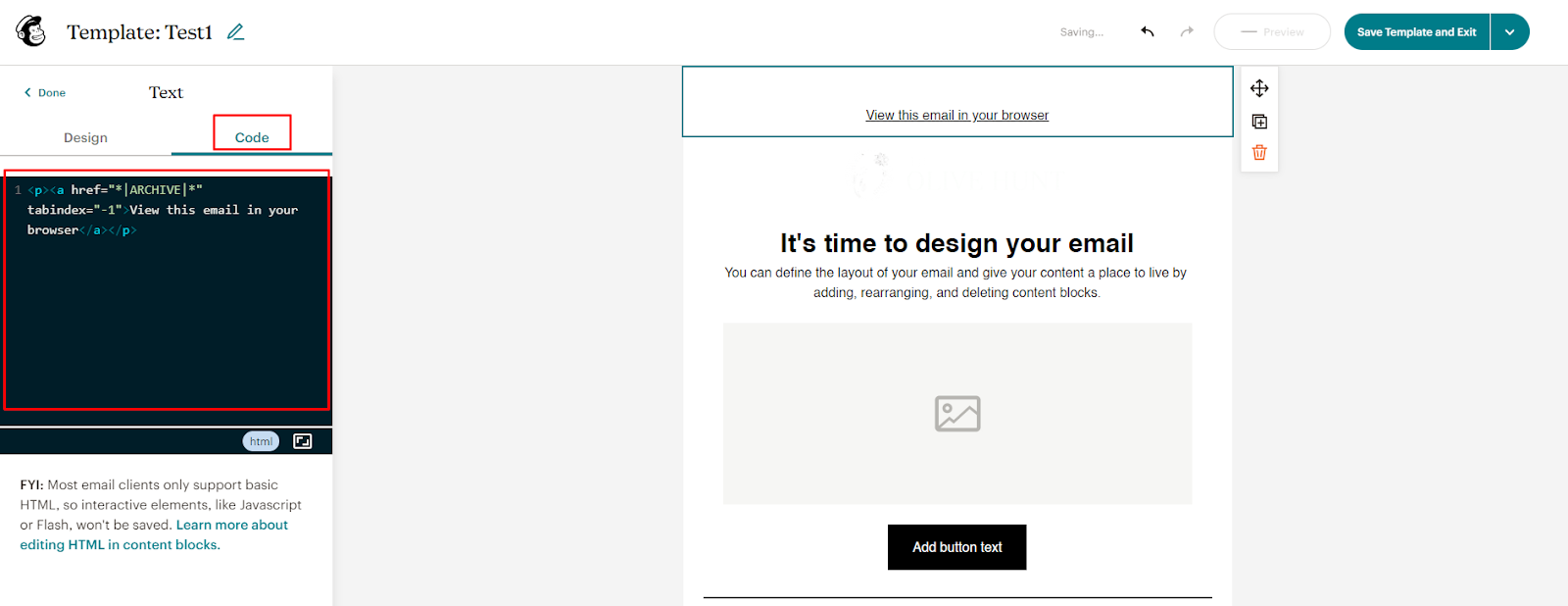
8. You can add an image from the Add button.
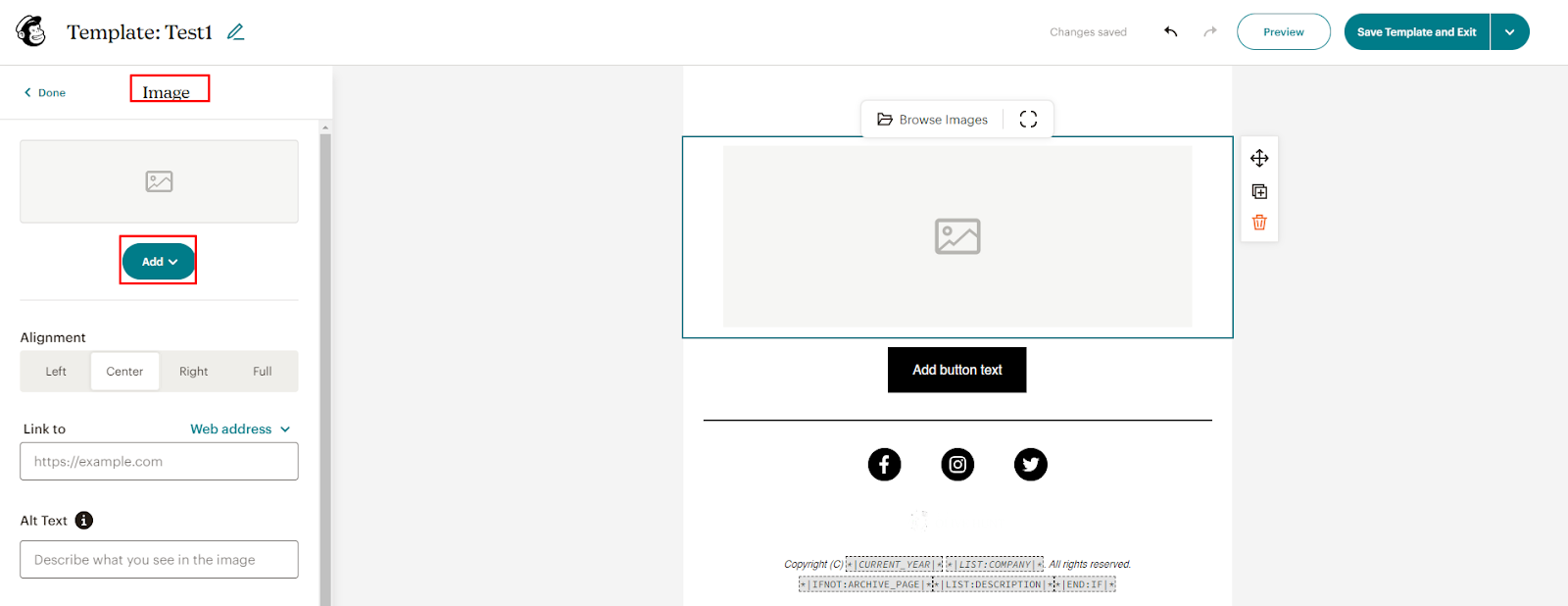
9. You can add attributes like block background color, padding, alignment, link, and alt tag from the left panel after having selected the image.
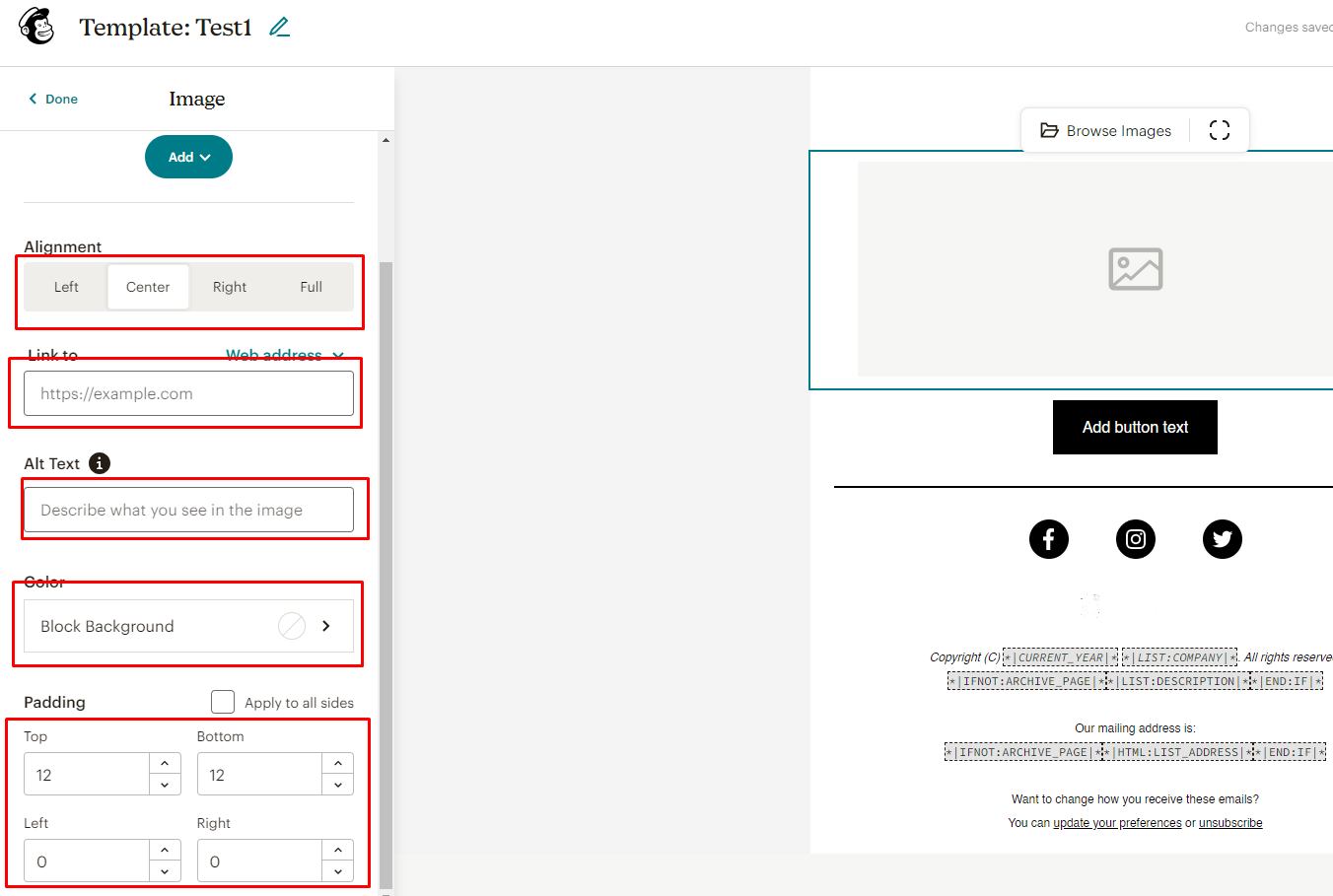
10. You can select any layout from the blank layout and pre-built layout.
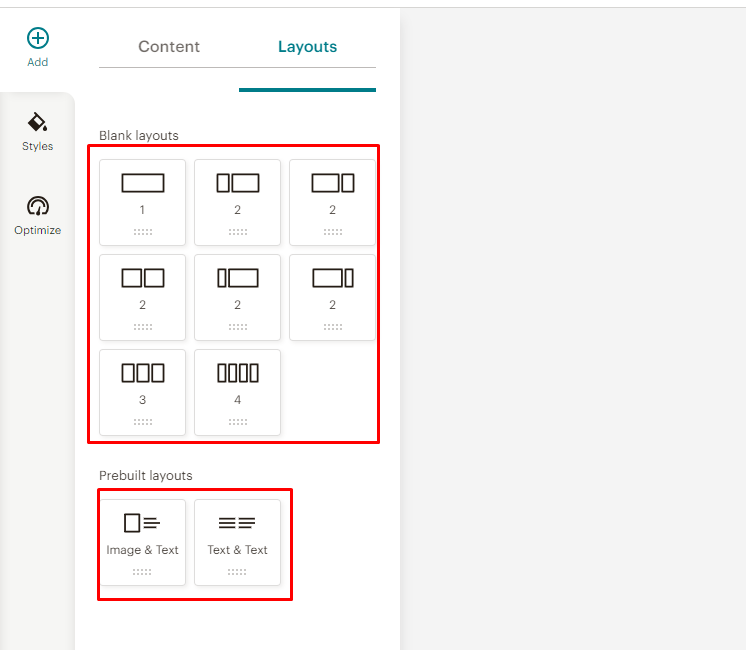
11. You can see the template in preview mode to have an idea of how it would look in use. You can also save the template and exit from the editor.
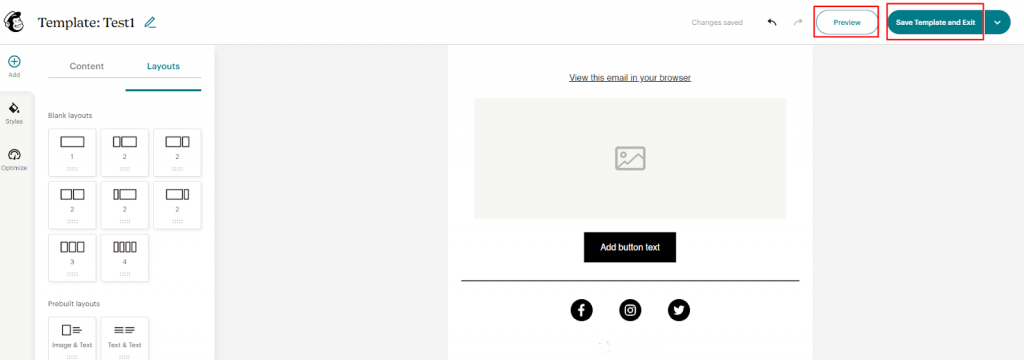
12. You can send a test email from here.
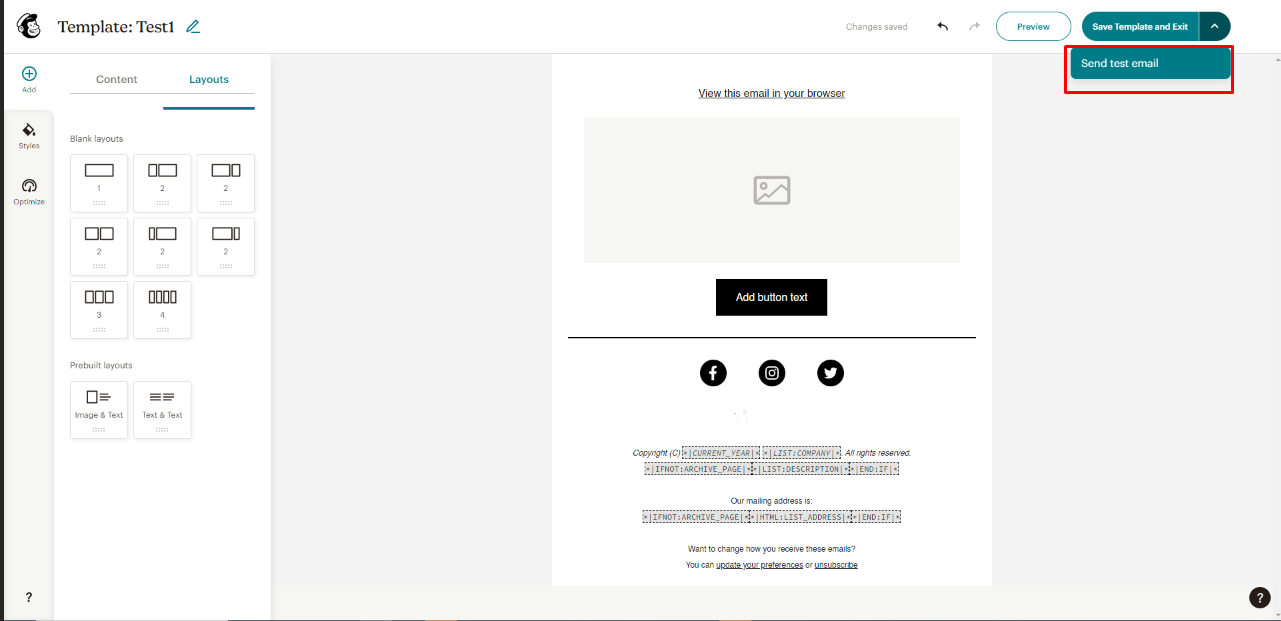
Note that the new email builder has certain limitations. Let us walk you through them.
- You cannot edit the width from the editor. Which means that you have to use the width of the available templates.
- You cannot use custom CSS in the code.
- You cannot add multiple background colors into the block section.
- You cannot control mobile views.
Wrapping Up!
The point of using an email builder software is that it allows you to design emails more quickly and more efficiently. Mailchimp, for instance, boasts a ginormous library of prefab email templates and easy-to-use drag and drop functionality. In the hands of a seasoned email designer, Mailchimp’s email builder combined with its powerful mailchimp email automation features, can transform the way your brand uses email to reach out to customers, leading to more engagement, and triggering conversions.


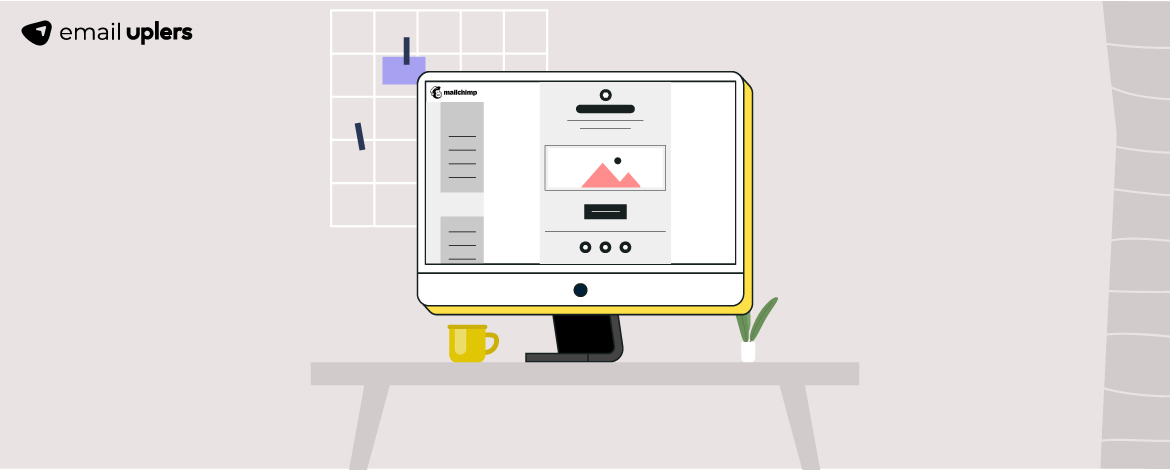
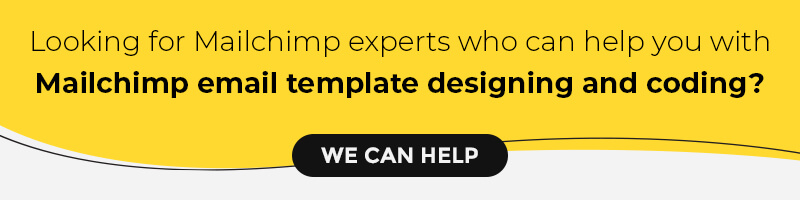
Susmit Panda
Latest posts by Susmit Panda (see all)
SFMC Journey Builder: Best Practices For Your Email Campaigns
Using Klaviyo to Supercharge Email Marketing - Exploring Tips, Tricks, and Integrations