As an email marketer for your brand, you might have conceived the best email copy, the best designs, and even unmatched templates, but there is always scope for enhancement because your consumer’s needs might have evolved since the time you created the campaign on your mood board. Tired of settling for inbuilt drag-and-drop templates? Cease to fret, amigos; with Braze’s HTML email template editor, you now have the option to conceive and curate eye-catching, awe-inspiring, and custom-tailored emails that you can add to your campaigns.
In the blog that follows, we will take you on a step-by-step journey wherein you can hop on your Braze dashboard and customize existing snippets or upload your own HTML Email Templates. Needless to say, we at Email Uplers are always up to help you create flawless, customizable campaigns that you can alter later if you choose to (though we doubt you’d want to do that! ;))
Step 1: To create emails in Braze HTML email editor, we first need to upload the images.
Begin by going to Templates and clicking on Media Library
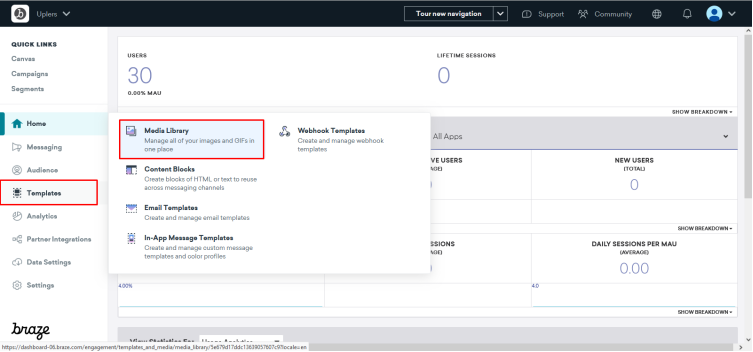
Step 2: You should now be able to see the Browse File option, wherein you can Drag & Drop the selected images.
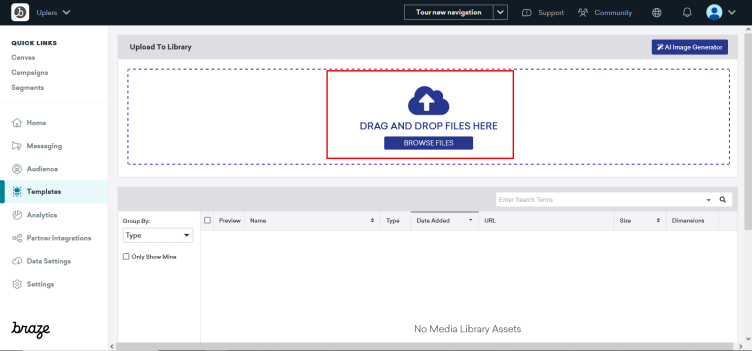
Step 3: You now need to select the requisite URL and replace it with Local Images in HTML.
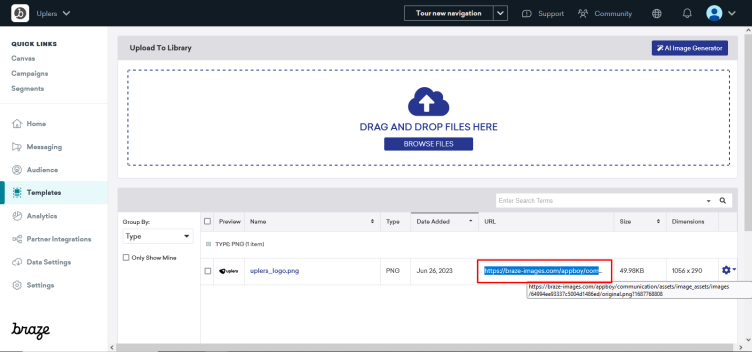
Once you are done with uploading the images, you can now shift gears to the next part of the journey, which is creating customizable content blocks.
Step 4: Hit the Templates section and choose Content Blocks
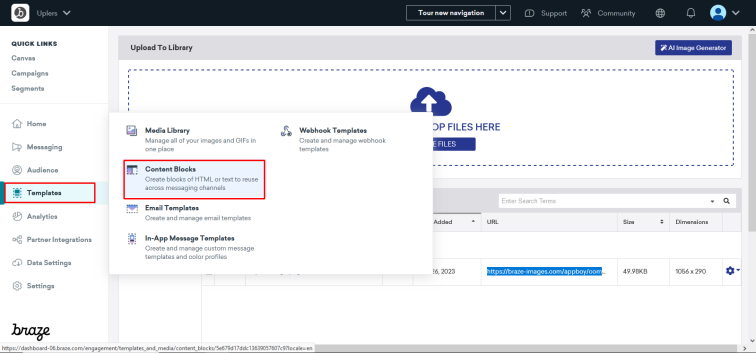
Step 5: Select Create Content Block
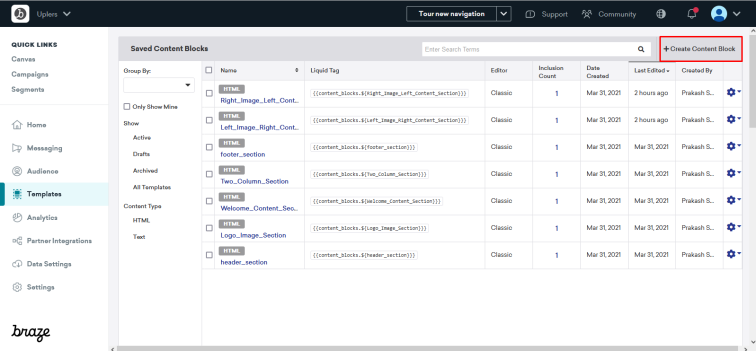
Step 6: Enter the name of the Content Block
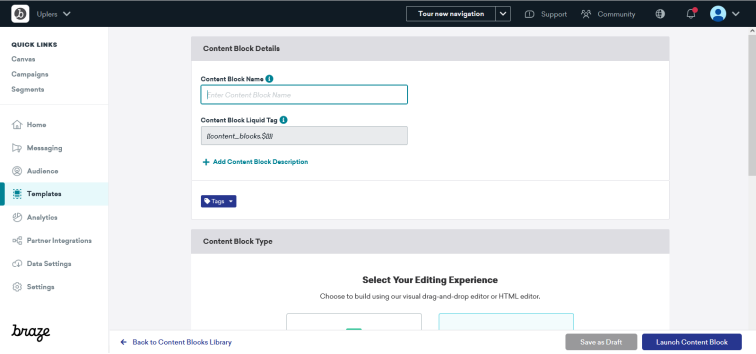
Step 7: Select Classic Editor under the editing experience section
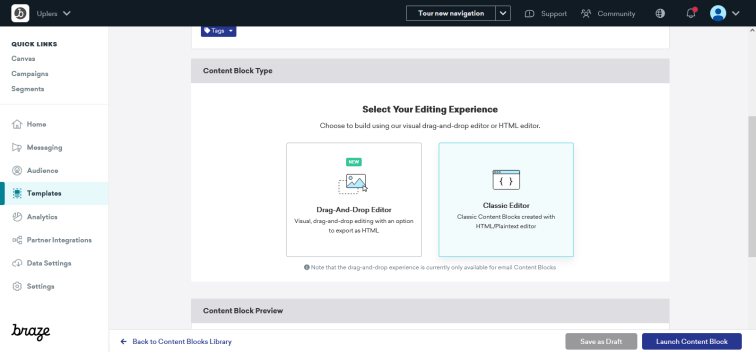
Step 8: You can now proceed with the option of Edit the Content Block to introduce requisite changes.
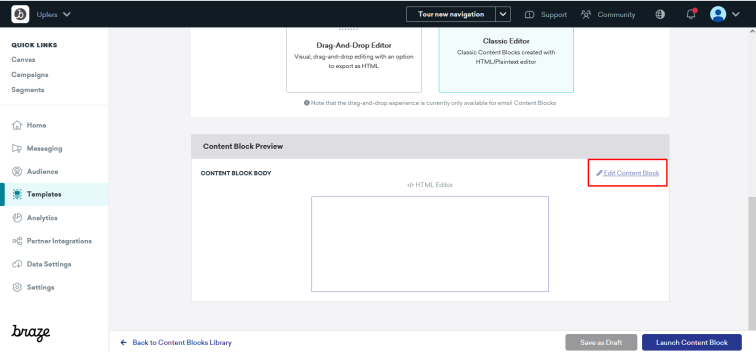
Step 9: You will now be able to peruse the HTML editor on the left side, wherein you can choose to paste the content block’s code. Once you are done pasting the code, click on Done.
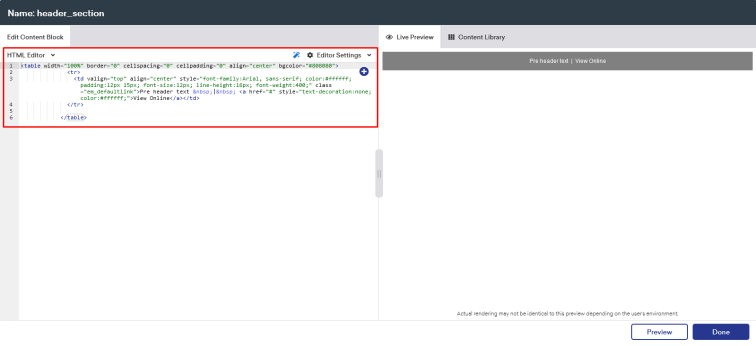
Step 10: Once you have pasted the code, you are now all set to click on Launch Content Block.
Now, let’s get privy to creating customizable Email Templates.
Step 10: Go to the Templates section and select Email Templates
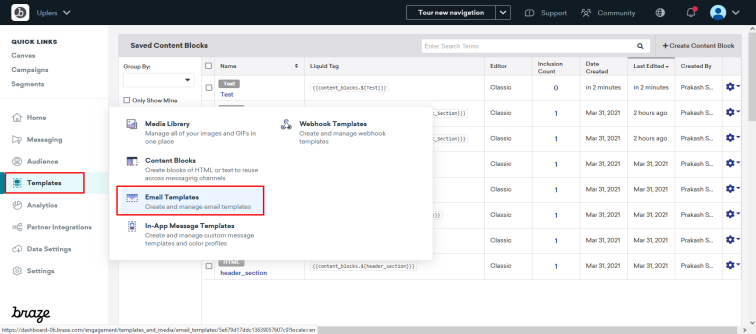
Step 11: Select HTML Editor in the Template Type.
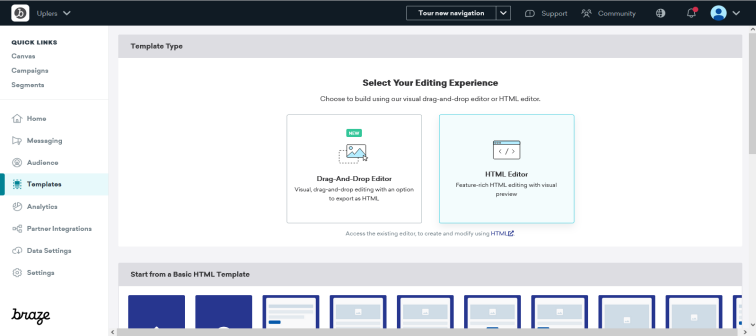
Step 12: You can choose any of the following options;
- From File: This can be used to upload limited images. Upload the ZIP file, which has a folder of images and a single HTML file. For this, you don’t need to upload the image into the Media library.
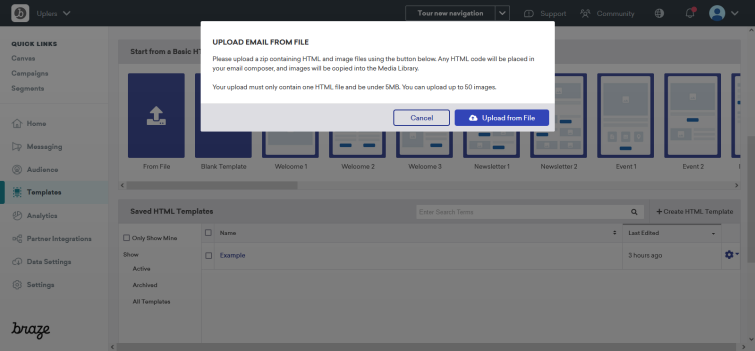
- Blank template: After replacing the hosted image, one can paste the HTML code. Add the requisites such as template name, subject line, email body copy, and HTML code.
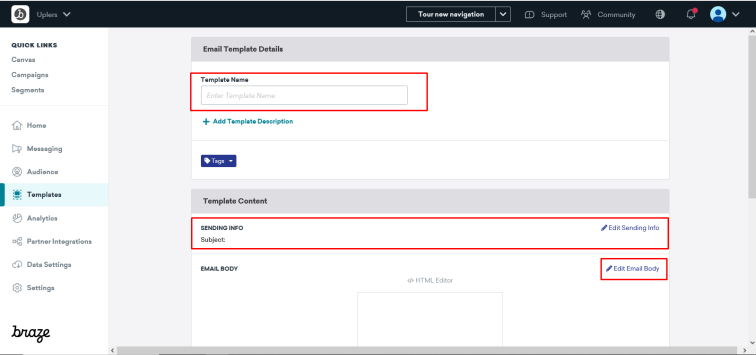
Step 13: One can now proceed with pasting the HTML code into the HTML editor box.
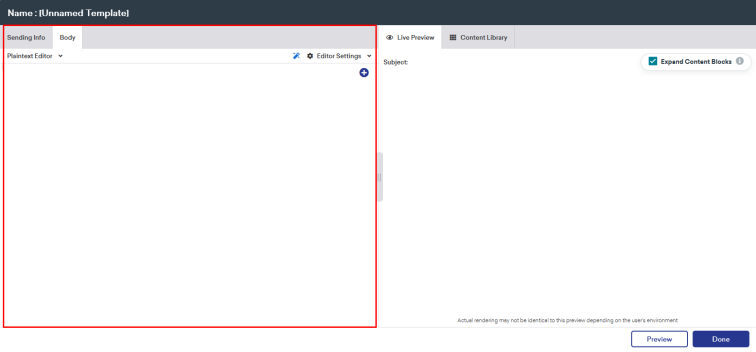
Step 14: In order to add the Content Block, click on the (+) icon.
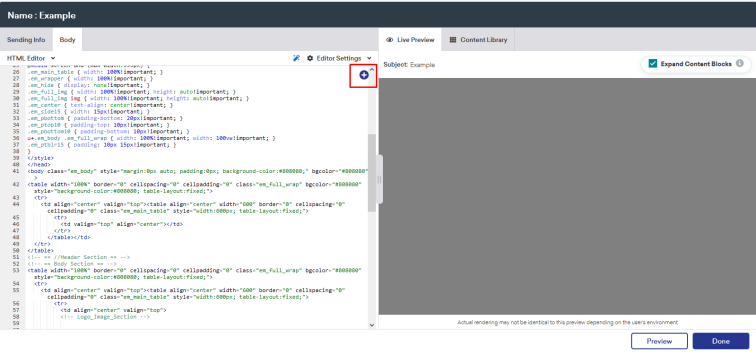
Step 15: Select the type of Personalization in the Content Block
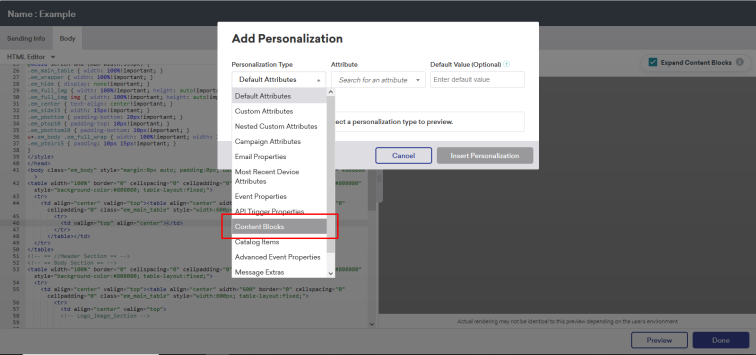
Step 16: Select the Content Block that you would like to add in HTML
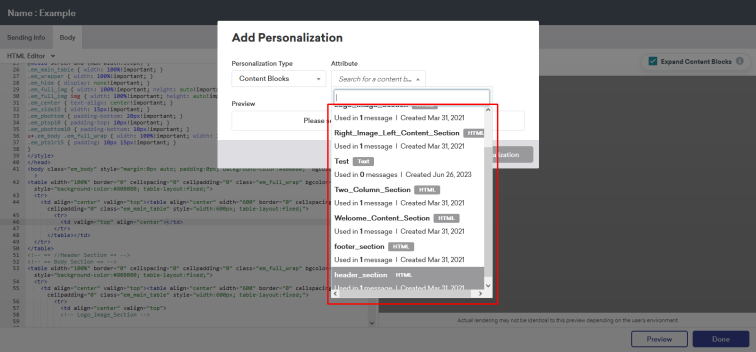
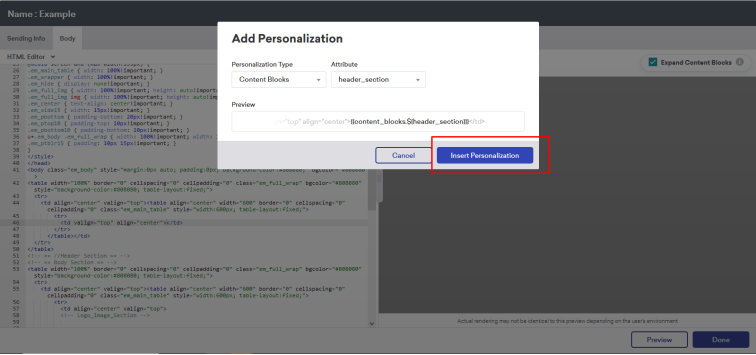
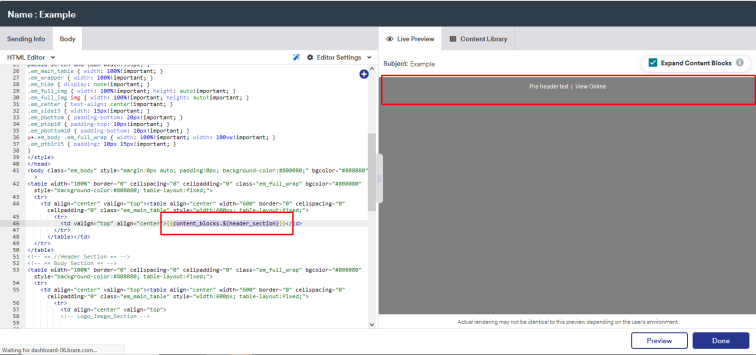
Step 17: Once you are done with adding all the requisite Content Blocks, all you need to do is hit the Done button and Save the template.
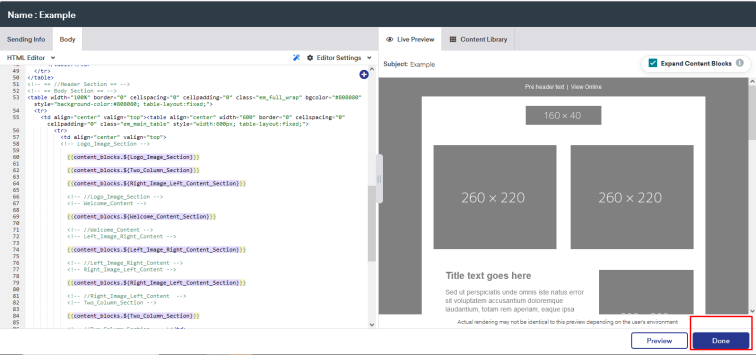
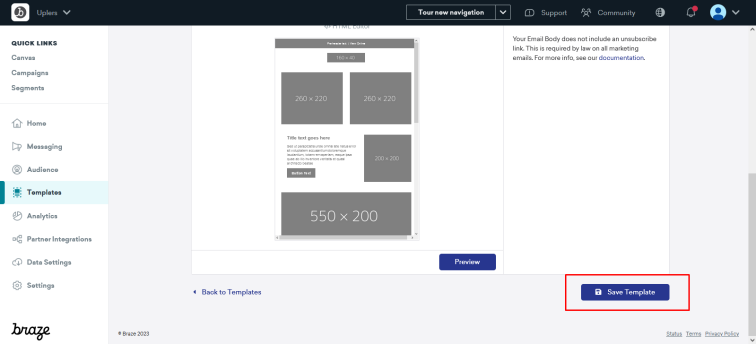
Super cool, right?! If you would like to edit the email, you need to edit the requisite Content Block individually. For instance;
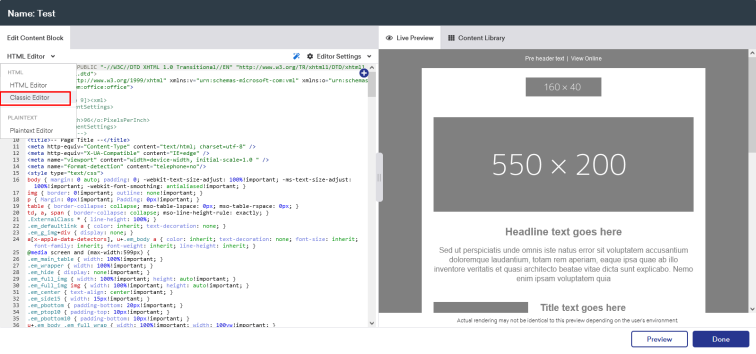
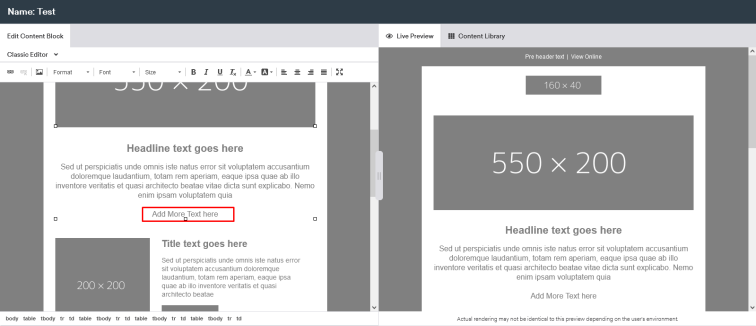
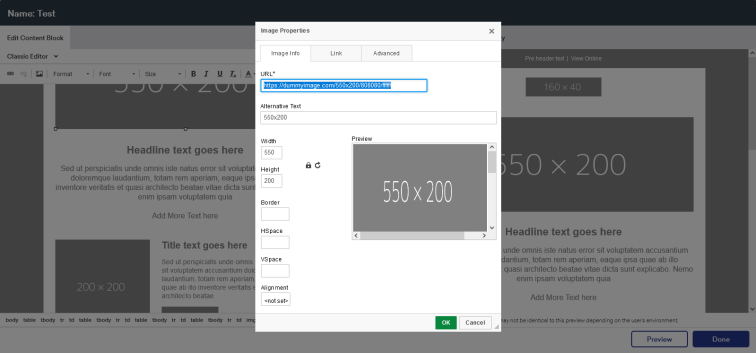
Summary
Now that you have understood how to go above and beyond WYSIWYG email templates as a marketer, if you feel you’d rather have professional developers create customizable Braze email templates for your next email campaign, Email Uplers can do the job for you at amazing TATs with maximum efficiency. Hit us up now!




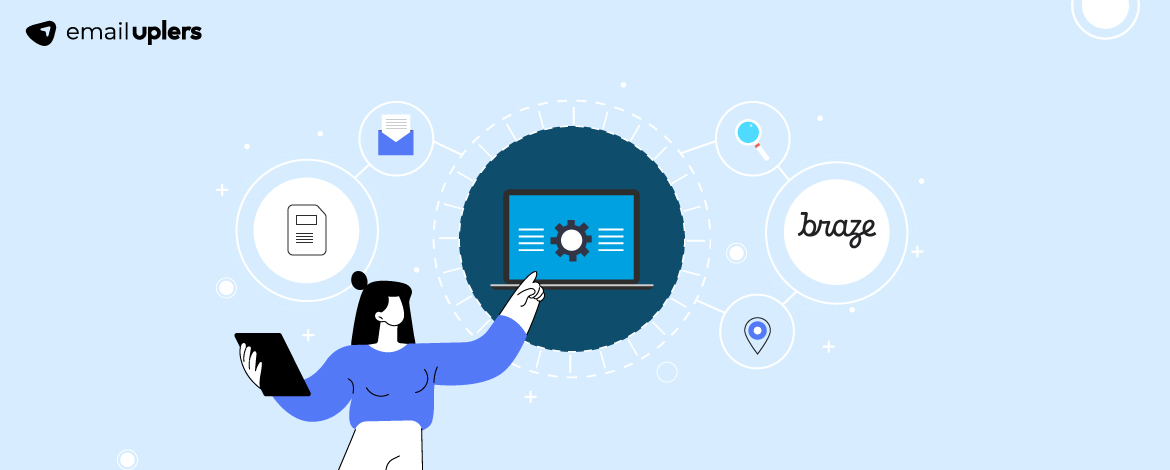
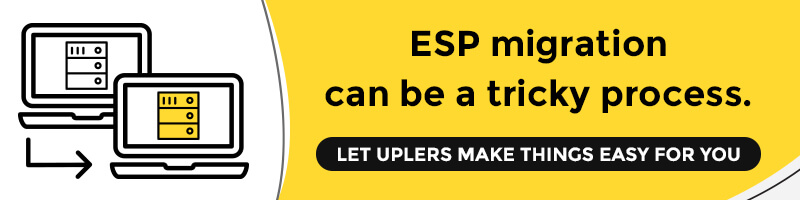
Prakash Sharma
Prakash Sharma Assistant Manager with Email Uplers. Possesses a wealth of knowledge and a repertoire of experience in digital marketing. He wields the cricket bat with equal candor as he fields queries on ESPs like MailChimp, Hubspot, salesforce, etc.
Naina Sandhir
A content writer with Email Uplers, Naina’s pen offers value to the readers through an in-depth and critical dissection of the topic in question. A forester by profession and wordsmith by choice, when not hiking across the Himalayas, she can be found buried in a book with spectacles dangling off her nose!
Using ChatGPT in Email Marketing: 5 Ways to Get You Started!
Is Email Testing Your Priority? Here's Why It Most Certainly Should Be!