Any email marketer or business owner worth their salt would be disconcerted by the following scenarios:
- The bounce rate has shot up over 3-5%
- The email complaint rate is going beyond 0.2%
- Your open rates are freefalling, as it were.
- Your open rates are averaging at 5% or less
- You receive a so-called “informational listing” from Spamhaus
Those are the all-too-certain signs of a deliverability fiasco. If you are yet to see these signs, good for you. But you don’t want to play fast and loose with email deliverability. Poor deliverability may translate into a major revenue drain.
Consequently, your goal as a marketer should be to improve email deliverability. One of the best tools out there to help you do it is Marketo. Let’s explore how Marketo can help you improve deliverability. (You can also contact our Marketo-certified specialists and enhance your email campaigns.)
1. Advanced Email Deliverability Features
Marketo’s advanced deliverability features allow you to:
- Preview your email: Marketo’s Email Previewer provides a highly accurate rendition of your email in the subscriber’s inbox.
- Analyze your email content: You can determine your email content or its HTML framework in order to identify potential triggers for spam.
- Check link functionality: You can check if the links included in your email are redirecting to their corresponding landing pages.
- Check load time of your email: If your email is visually rich, you are right to be concerned about its load speed. In Marketo, you can check the load time of your email and optimize for faster loading, if needed.
2. Dedicated, Trusted, And Shared IPs
Marketo offers three IP options: dedicated, shared, and trusted. Let’s take a look at each of these in brief.
- Shared IPs: An IP address is ‘shared’ when multiple senders use it to launch email campaigns.
Now, if the users follow the best sending practices, a shared IP is not problematic. In addition, to be eligible for Shared IPs, you need not have a minimum mailing frequency. However, you are sacrificing a fair amount of control over your sender reputation. Equally, troubleshooting can be complicated with Shared IPs.
- Dedicated IPs: An IP address that is being used by one sender is said to be ‘dedicated.’
In complete contrast to shared IPs, you have total control over sender reputation and deliverability. Troubleshooting is straightforward and quick. However, IP addresses that have a zero traffic history are sometimes throttled by some ISPs. During the early weeks, you may have to warm up your IP address and build a reputation.
In Marketo, the minimum send volume for a dedicated IP is 100k per month.
- Trusted IPs: An IP address is ‘trusted’ when a user logging in does not require to verify their identity. Marketo requires you to meet the following criteria if you want to use a Trusted IP:
- You must send with Marketo Shared IPs for a minimum of three months.
- No blacklisting or abuse reports for at least one year. (Those who have had such issues beyond one year in the past are eligible.)
- You should have a good reputation online. No habitual association with spam.
- The minimum send volume should be less than 75k per month.
3. Marketo Feedback Loops
If a user marks your email as spam, the sender will be automatically notified. That’s what a feedback loop, in a nutshell, is.
When a recipient marks one of your emails as spam, the Internet Service Provider (ISP) notifies Marketo instantly, following which Marketo unsubscribes the recipient under “Customer Complaint Received from ISP.” The complaint is then taken up by Marketo’s Email Compliance System. Marketo has dedicated feedback loops with the following email providers:
- AOL
- Bluetie/Excite
- Comcast
- Cox
- Earthlink
- Fastmail
- Hotmail
- IBM SmartCloud
- OpenSRS/Tucows
- Mail.com
- Mail.ru
- QQ.com
- Rackspace
- RoadRunner/Time Warner
- Synacor
- Terra
- USA.NET
- United Online/Juno/Netzero
- Yahoo!
- Zoho.com
- Italia Online
In their documentation, Marketo has specified that Mail.ru and QQ.com (Russian and Chinese IPs, respectively) cannot be set up for a customer on Trusted IPs and Shared IPs.
4. Marketo’s Bounce Handling
Being an advanced email system, Marketo is equipped to distinguish between a hard bounce and a soft bounce in accordance with a wide range of bounce codes.
Typically, 400 error codes signify soft bounces (temporary failures), whereas 500 error codes signify hard bounces (permanent failures). You can view the list of bounce codes that Marketo manages right here.
Marketo uses the following fields to categorize bounces:
- Email Suspended: This field is set to True when a specific type of hard bounce takes place.
- Email Suspended Cause: This field determines and explains the cause of suspension.
- Email Suspended At: This field shows the time at which the bounce occurred, following which Marketo suspends sending any email to the recipient for the next 24 hours.
- Email Invalid: This field is set to True when a specific type of hard bounce takes place.
- Email Invalid Cause: This field determines and explains the cause of the hard bounce.
Note that you will not be able to view bounce data without first creating an Email Performance Report on Marketo.
Marketo recommends creating a directory of leads bouncing emails in order to better understand different bounce scenarios and accordingly take preventive measures. You can build the directory following these four steps:
- First, create six custom fields divided into two DateTime fields, two Score fields, and two String fields.
- Next, create a program to store everything and name it ‘Directory of Leads Bouncing Emails.’
- Then, create a static list. The static list will contain all the leads that are currently bouncing emails back to you. You can call it ‘Active Bounce List.’
- Create two Smart campaigns to add and remove leads from the Active Bounce List. Briefly, the first Smart campaign will look for any bounces that might happen over time. The second Smart campaign will flush out leads from your list after successful re-deliveries.
5. Branded Return Paths
A good return-path address will boost your email deliverability. Since return-path is an SMTP address, it is used by email servers to determine how best to filter your messages.
Now, some email networks look for branded return-paths. In other words, when the From domain is associated with your brand, rather than with the email system you are using, it can improve deliverability.
And guess what? You can set up branded return-paths within Marketo. What’s more, customers on both Dedicated and Shared or Trusted IPs can avail of this feature. Marketo’s default return-path domains include the following:
- @em-sj-77.mktomail.com (San Jose)
- @eu-lon-188.mktomail.com (London)
- @potomac1050.mktomail.com (Ashburn)
- @snsmtp.mktomail.com (Sydney)
By way of illustration, here’s how the Standard and Branded instances will look like:
- envelope_from: em-sj-77.mktomail.com (Standard)
- envelope_from: m01.companydomain.com (Branded)
6. Configuring Authentication Protocols
Marketo allows you to configure authentication protocols such as DKIM (Domain Key Identified Mail), SPF (Sender Protection Framework), and DMARC (Domain-based Message Authentication, Reporting, and Conformance), You can view how to configure these in Marketo right here.
N.B. If you are using Marketo to send test emails, you need to add Marketo to your allowlist in order to circumvent anti-spam vendors. Marketo recommends that you add the following IP addresses to your allowlist:
- 94.236.119.0/26
- 103.237.104.0/22
- 130.248.172.0/24
- 130.248.173.0/24
- 130.248.244.88/29
- 185.28.196.0/22
- 192.28.144.0/20
- 192.28.160.0/19
- 199.15.212.0/22
As we explained in the previous section, some email networks tend to favor branded return-paths. The same holds true for test emails as well. Not all anti-spam vendors use the IP addresses for allowlisting. In those cases, Marketo recommends allowlisting ‘*.mktomail.com’.
Now, apart from inbound SMTP, which accepts emails only from domains hosted by the user, Marketo Engages employs outbound SMTP, which can send emails to any random domain. If your organization uses allowlisting to block access to certain servers, make sure that Marketo Engage IP address blocks are added to the allowlist.
Here is the list of Marketo Engage IP address blocks that make outbound calls:
- 94.236.119.0/26
- 103.237.104.0/22
- 130.248.172.0/24
- 130.248.173.0/24
- 130.248.244.88/29
- 185.28.196.0/22
- 192.28.144.0/20
- 192.28.160.0/19
- 199.15.212.0/22
The following list shows individual IP addresses that make outbound calls.
- 13.237.155.207
- 13.55.192.247
- 18.200.201.81
- 34.247.24.245
- 35.165.244.220
- 44.235.171.179
- 52.20.211.99
- 52.64.109.86
- 54.160.246.246
- 54.212.167.17
- 54.220.138.65
- 54.237.141.197
- 130.248.168.16
- 130.248.168.17
Wrapping Up!
Deliverability can either make or break your email campaign. In fact, without good deliverability, there is no point in doing email marketing since your contacts will not be able to view your emails.
Where reputation and revenue are concerned, you don’t want to take any chances. Look out always for signs of deliverability issues so that you can forestall a major escalation. More often than not, it helps to keep an external deliverability consultant standing by, instead of just relying on an in-house deliverability expert.




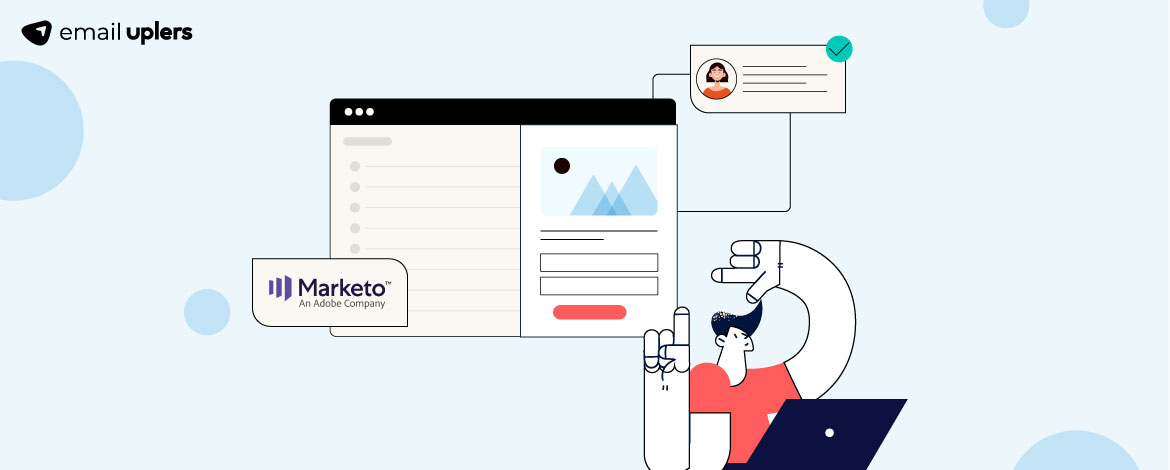
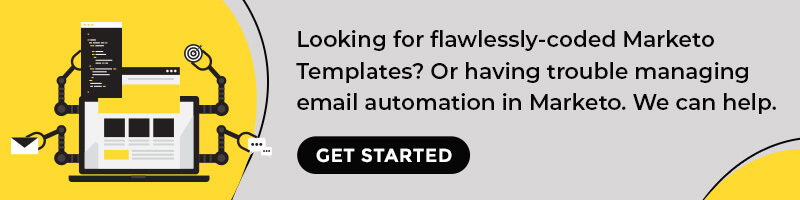
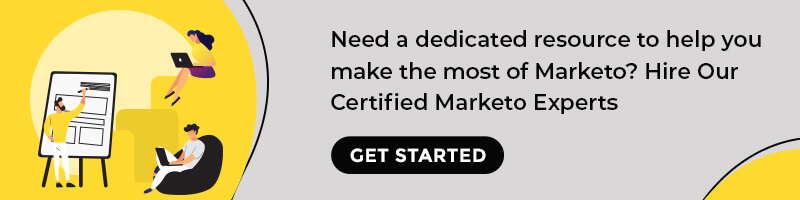
Susmit Panda
Latest posts by Susmit Panda (see all)
Have You Considered Outsourcing Your Email Marketing Needs? Maybe You Should!
Our in-house experts share Email Design Trends To Make Your Holiday Emails More Impactful