Imagine you have two emails in your inbox. Let’s assume that both of them have the same content, and that this content is extremely original and insightful. However, while in the first email, the information has been presented solely in neat textual blocks, in the second, the text has been complemented with different kinds of static visual elements such as illustrations, geometric shapes, icons, and the like. Which email has a better shot at securing your attention? The second one, right? Obviously.
Now, suppose, a third email arrives in your inbox. It holds the same content as the two emails preceding it. But, that’s where the similarity ends. For here, the information is conveyed using moving visual images. All of a sudden, the other two emails seem dull in comparison, don’t they? It’s not your fault; that’s simply the power that video as a medium exercises over each of us. It’s no wonder thus that email marketers love using them in their campaigns at every chance they get.
But, it’s not so simple. A lot of email clients throw up stiff challenges when it comes to embedding videos in emails. Especially if you are dealing with Outlook, these problems seem to manifest themselves tenfold. That said, there are multiple ways of overcoming these roadblocks, and that’s precisely what we cover in this blog. Read on to find out!
Why Should You Embed Videos In Your Emails?
Despite having full-knowledge about the complications involved, many, many brands are rather resolute about including a video within their emails. This is because of the following reasons:
- Good storytelling is the hallmark of a high-performing email and if you want your storytelling to be intimate, you’d be hard-pressed to find a better tool than video. Adding videos to your emails enables you to establish a personal connect with your audience, thereby paving the path for increased engagement and interaction.
- If you’re working in the B2B or SaaS space, I needn’t remind you of just how difficult it gets sometimes to explain the salient points and functionality, in general, of your products to your clients. Eventually, when you do manage to put in everything you wanted to, the email length ends up becoming quite protracted. And you very well know the kind of response lengthy emails get. So, the workaround? You guessed it: add a video! An explanatory video will offer your subscribers greater clarity regarding your offerings on any given day than a textual guide.
- Embedding videos in emails can shoot up your click rates by as much as 300%! In essence, including videos in your campaigns is akin to ushering in greater conversions.
- Ask anyone how you can improve your lead generation rates and they will all promptly tell you one thing- improve your sales pitch. Now, how can you go about that? Well, there are many ways, but one of the most potent ones is leveraging video. Put yourself in your customer’s shoes for a moment. What do you reckon they will respond best to? A personalized video pitch in which you address them directly and talk about their pain points or a faceless body of text? I’m sure you already know the answer.
How To Embed A Video In Outlook Email?
In the current scheme of things, Microsoft no longer supports embedding videos in emails in a bid to keep perilous malware and viruses at bay. As a result, you can not add videos in the Microsoft Outlook application. This is true for versions 2007, 2010, 2013, and above. However, that’s not the end of the road. Thanks to Outlook live and the email client’s desktop app, you can still embed videos in Outlook email.
There are broadly four ways you can go about that.
1. Embedding A Video In Outlook live
The online version of Outlook is referred to as Outlook live. Given below are the steps you need to follow to embed Youtube video in Outlook email. Or from any other platform, for that matter.
- Go to YouTube or the platform where the video you want to embed exists and copy its link (either from the address bar or by clicking on the “Share” icon).
- Next, login to your Outlook email account.
- Create a new message.
- In the body of this message, paste the link of the video you copied earlier.
- After you have pasted it successfully, you’ll observe a preview window popping up under the link. Note that this preview will continue to be visible even if you delete the link.
- Now, you have to write a message to accompany the video. Make sure you make this message compelling enough for the reader to consider opening the video.
- Once you are satisfied with your message, click on the “Send” button. That’s all, you’re done.
- Upon clicking the preview, the subscriber will be able to view your embedded video without being redirected to a new window.
2. Embedding A Video By Linking It To A Thumbnail Or Picture
The technique that we discussed above will not work if you attempt it in the Outlook desktop application. To successfully embed a video there, you need to carry out these steps:
- Play the video you want to embed and take a screengrab of any frame you like. It’s advisable to save the image in .JPEG format.
- On YouTube, you have the choice of saving the video’s thumbnail as an image. To do so:
- First, place the mouse cursor over the video’s preview section. Next, right click.
- A pop-up window will appear on your screen.
- From among the options that appear, select “Save image as…”
- Next, you have to add this image to your email’s body. On the new message window, you should be able to spot an image icon. You need to click on it to upload your image.
- Once the image is uploaded, you need to link it to your video. Here are the steps for the same:
- Select the image.
- Click “Insert” and then “Link”.
- You’ll get shown a data-entry field. Here you have to paste the link of the video which you want to embed (and whose screenshot you have taken).
- Much like how we had done in the previous technique, add a message after having pasted the link. Once you’re happy, send the email.
- When the subscriber clicks on the image, they will be redirected to the platform which hosts the video (on a new browser window). To intuitively guide your subscribers toward clicking on the image, you can consider adding the photo of a play button on top of your image.
3. Embedding A Video By Adding It As An Attachment
Another way in which you can embed videos in Outlook emails is by inserting them as attachments. In this scenario, however, you will have to contend with Outlook’s attachment size file limit which maxes out at 20 MB.
- First off, you need to download the video. Unlike the previous two cases, here you won’t be sharing any links with your subscribers. To be able to insert a video as an attachment, it must exist as a saved file on your system.
- After you have saved the video, check its size. Should it happen to exceed 20 MB, use any of the video compressing tools available online to get it under that mark.
- Next, open the new message window.
- Click “Attach”. You’ll be asked to select the file you want to insert into the message body. Click on the video you want to share.
- Now, write a message to go along with the video.
- Click on the “Send” button to finish the process. In this case, similar to the first technique, subscribers will be able to view the video in the email window itself.
4. Embedding Videos With The Help Of HTML5
If you are handy with HTML5, you can add additional code to your email’s script to embed video in your Outlook email.
You can use the <video> tag to go about this. Inside this tag, you need to define the physical dimensions (height and width) of your video. If you want to include a preview image (or thumbnail), add the image link in the code using the “poster=” attribute. Also, add the file link of the saved video with the “src=” tag.
The code you write will vary based on the email server and device you are using. Additionally, you will also have to navigate your way around fallback codes employed by Outlook to make certain your subscriber’s user experience is nothing short of sublime. Agreed, this is arguably the most complex technique of the lot, but it is always better to have as many tricks as possible up your sleeve, right?
Wrapping It Up
While figuring out how to embed a video in Outlook email is not really a walk in the park, you must not let the challenges deter you from taking the route altogether. Remember, once executed successfully, your email campaigns will be well on their way to becoming the cynosure of all eyes. We hope the techniques shared above are able to fruitfully guide you in your endeavor.


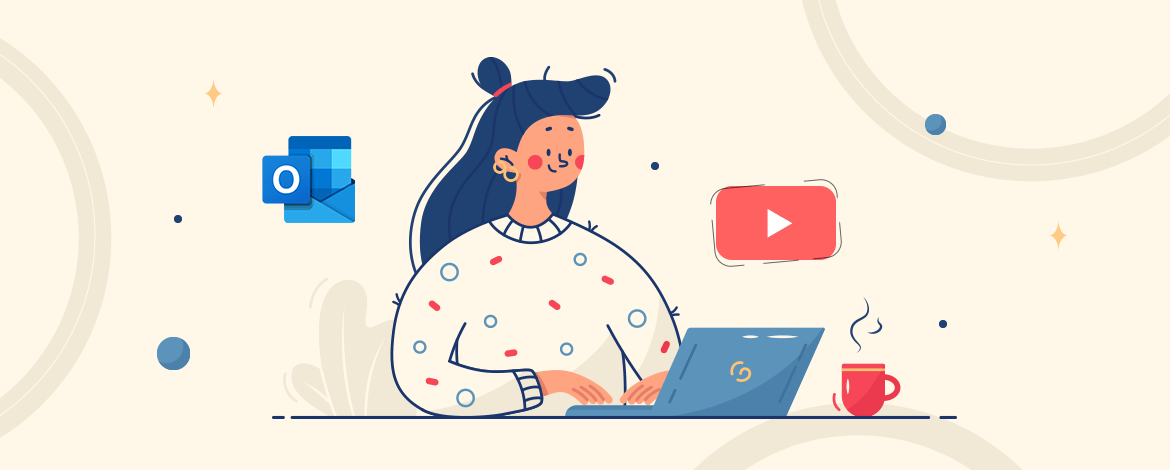
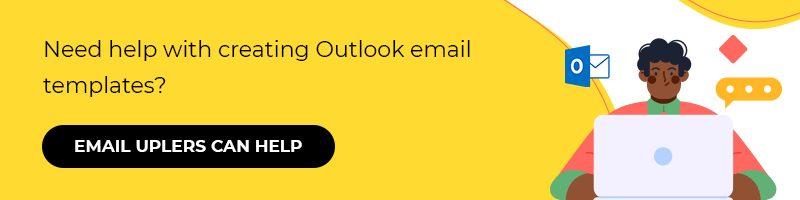
Rohan Kar
Latest posts by Rohan Kar (see all)
Google Ads, Facebook, and Instagram: How to Choose the Ideal Banner Ad Size?
Guide to Creating Great Confirmation Emails that Acknowledge, Impress, and Delight