This is the second article in the series of articles dedicated to Automation Studio within Salesforce Marketing Cloud. In the first article, we covered the basics of Automation Studio, its use cases, and the modules within it. This article can be found over here.
In this article we will cover the following:
1. Differences between Journey Builder and Automation Studio
2. Important Activities within Automation Studio and its implementation
Differences between Journey Builder and Automation Studio
First, let me address one of the most frequently asked questions in the Salesforce Marketing Cloud world – what’s the difference between Journey Builder and Automation Studio. This one is a very common question from clients, the SFMC community as well as your marketing community. So, let’s talk about the differences and clear the doubts around it.
Journey Builder is a tool within the Salesforce Marketing Cloud umbrella to interact with the subscribers with a 1-1 personalized touch i.e. emails to subscribers will be sent based on the engagement (open or click) or their demographic attributes (Country, Gender, etc.). It is used for targeting subscribers on an individual basis and adapting to their behavior. On the other hand, Automation Studio is used majorly for data management and segmentation activities within Marketing Cloud. It can also be used for sending emails at scale but without individual attention.
Automation studio has a fixed lifecycle and contacts can’t enter the journey at any time but with Journey Builder, contacts can enter at any time during the lifecycle of the journey. For example, if the automation is running for 5 days, then new contacts can’t enter before the 5 days required to complete the automation schedule but with Journey Builder, they can enter the Journey at any time.
Another important difference is how you gauge the journey goal. Journey builder can be stopped once a goal is reached but for Automation, it will finish once the full schedule is over, i.e., if the condition is met (coupon redemption) then contact exits the journey and the statistics are captured towards the journey goals.
However, the recommended industry best practice is to make use of both the tools to resolve the marketing use case. Automation Studio and Journey Builder should be used in conjunction to help the customers. Automation studio should be used to fetch the data from external sources and then perform the data segmentation on the data. Journey Builder should then take the data from the Automation Studio and run Journey on it.
Automation studio will fetch the data from various systems like your CRM system and eCommerce system and then store it inside Marketing Cloud. It is then divided into multiple tables as per the scenario. These tables are then fed into Journey Builder as per the use case. Journey Builder can then perform multiple activities on subscribers like Decision spilt, Engagement spilt, and Wait activities. The Journey builder can then send the email or the SMS to the subscribers.
The below image shows the steps described above for the optimal use of Journey Builder and Automation Studio.
Important Activities within Automation Studio and its detailed implementation
We will now discuss some Automation Activities in this article and some of them in the following article.
Send Email Activity
As the name suggests, this activity is used for sending emails in bulk, in an automated fashion.
Use case: Marketers want to send birthday emails to their subscribers. This requirement can be met by the Send Emails Activity.
The steps are as follows:
1. Select the Email template: The first step is to select the email template which needs to be sent as a part of this activity. This step takes you to the Content Builder module where you can make a selection of the required email template. In this case, the email template will be the birthday emailer.
2. Define Properties: This step helps you to define the following attributes of the email:
Name: Name of the activity
External key: This is the unique key for the API
Email properties:
- Subject: Subject of the email
- Pre header: Preheader of the email
- Send classifications
– Sender Profile
– Delivery Profile
3. Select Audience: Select the desired Data extension holding the audience details.
4. Suppression: Marketers can choose the suppression list.
5. Configure delivery: This option lets the marketers select the delivery options in the email. The options are as follow:
- Delivery window: Specify the time between which the emails should be delivered to subscribers.
- Hourly Threshold: This option allows the marketers to configure the max limit of emails sent per hour.
- Tracking: Marketers can choose the options to enable like Track Clicks, Retain Send log data, etc.
6. Activity Summary: This step provides an option to review the activity before it is completed.
The next step is to create an Automation involving the Email Activity created. This Automation can be scheduled at the pre-decided time or can be dependent on the external file drop timer. Save the Automation and the Automation will run at the desired time and will send the emails to the desired audience at the required time.
Filter Activity
This activity is used to perform the data segmentation with the Automation Studio.
Use case: Create two tables – male and female subscribers – from a single subscriber table.
This Activity has the following steps:
1. Properties:
- Name: Name of the activity
- External Key: External APIs
- Desc: Describe the activity, i.e., segmentation based on gender
- Filter definition: Marketers should select the already created filter definition inside Email studio. This filter definition is behind the data segmentation. For our use case, select the Filter activity which is about segregation between male and female subscribers.
2. Configuration:
Configuration for ‘Customer List’ Data Extension. This step allows you to name the new Data extension.
Name: Name of the Data extension
External key: Unique key for API
Desc: Description of the Data extension.
Select the source of the subscriber. In our scenario, it will be the list or data extension storing the subscriber data for both male and female subscribers.
3. Resulting Group name:
Marketers should name the resulting group name and select the Resulting Group Folder.
4. Review
Marketers can review the configuration in this final step.
To complete the process, you need to create an Automation. Then this Automation should choose the Filter Activity. Then this Automation should be scheduled or can be triggered via an external trigger. As soon as the Automation is saved, it will run and segment the data as per the use case.
Wrap up
Automation studio is a very important tool within the Marketing Cloud umbrella of products. It performs the slice and dice of data, i.e., segregation of data as per the requirement. In this article, we have covered the basics of Filter and Email Activity. In the upcoming article, we will explore some more key activities in detail within Automation Studio along with their use case and steps involved.




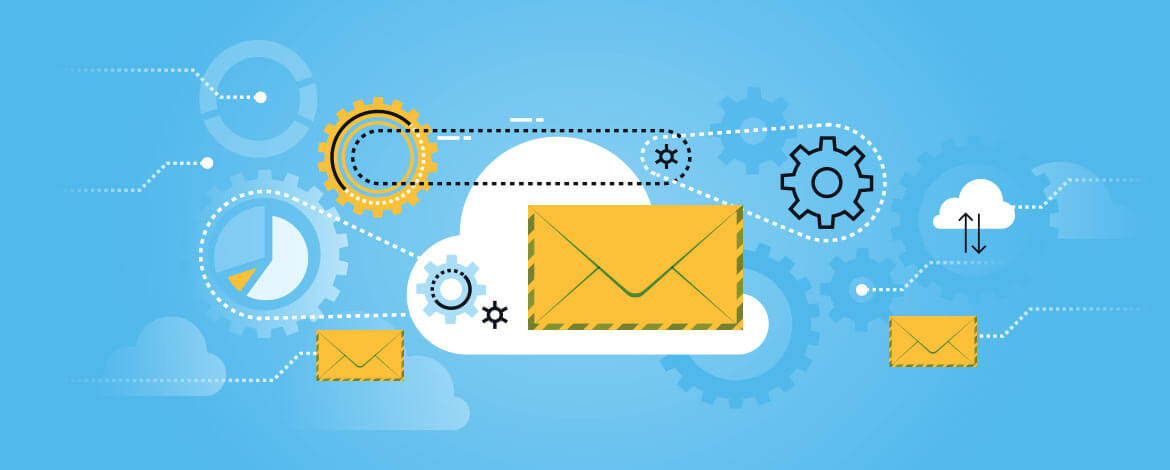
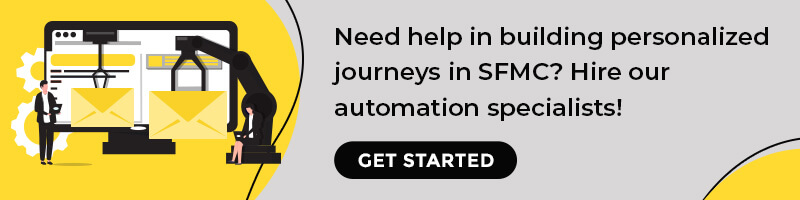

Chintan Doshi
Latest posts by Chintan Doshi (see all)
Steer Clear of These 16 Rookie Email Design Mistakes That Hamper Your Brand Reputation
What (Really) Goes Into CRM Email Marketing to Make it Work