The quicker you can grab the attention of consumers, the better your chances at converting them to your brand. Because consumers won’t give you more than 10 seconds.
So you don’t just dangle something sparkly at a distance to “entice” people. Rather, you give them a close-up of what you’re offering. This without needing them to spend a lot of time. The faster they get you, the easier for them to appreciate your offer.
The goal of email annotations is just that. They enable targeted promotion. You ask for no more than a glimpse of your offer. That’s your window and that’s all you need.
But let’s understand annotations in greater detail now. We’ll also give you some best practices. And we’ll let you in on a few critical concerns as well. Let’s get started!
What Is Gmail Annotation?
A Gmail annotation is a way of highlighting key promotional details within an email in the Promotions tab. This allows users to view and interact with your emails in the inbox. The recipient doesn’t have to open your email and read through your content.
Below is an example of annotations in Gmail. As you can see, all relevant information is available and accessible in the inbox.
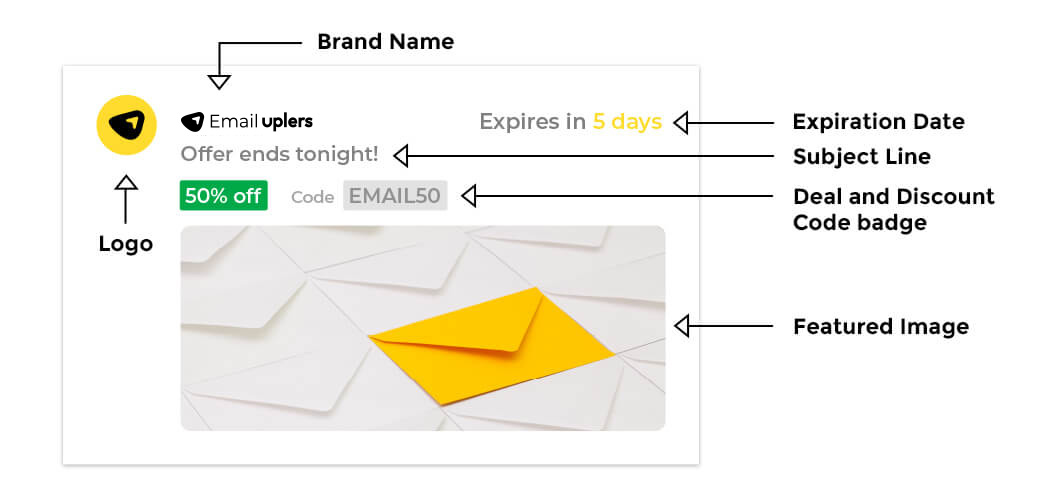
You might be wondering if annotations will damage your email open rate. But that’s not necessary. Annotations don’t reveal the full offer. In fact, they tease users to open emails.
Ash Eldifrawi, Chief Marketing and Customer Experience Officer at Redbox, had this to say about Gmail annotations:
“We’re impressed with the Gmail Promotion tab results. After annotating our email with the Redbox logo and rich images of our movie night experience, we saw dramatic increases in open rates, external clicks and conversions from Gmail users.”
Annotations help you leverage the power of interactivity. For example, recipients can view product carousels in their feed, click on a product, and visit the specific URL.
So, you’re giving them all the more reason to open your email. Hence Kathleen Horvath, Contact Strategy Manager at Anthropologie, said this: “The new Gmail experience gives us the best chance to transport and inspire our customers before they even open an email.”
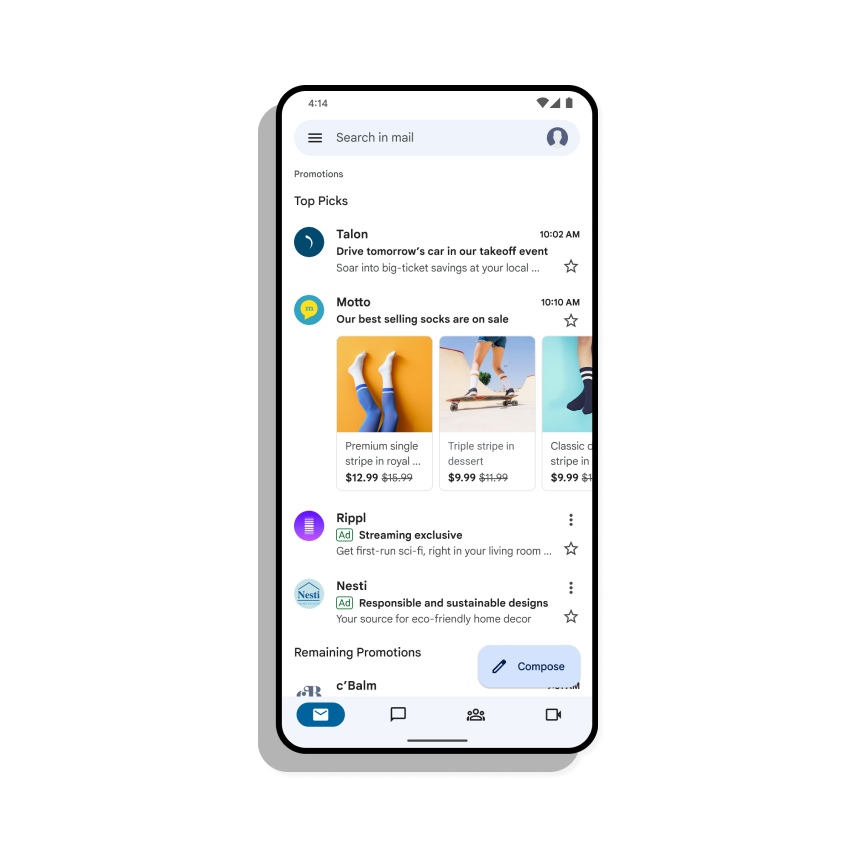
How Do You Annotate An Email in Gmail?
If you’re a sender of promotion emails, you’d need to add coded instructions within the email. These instructions tell Gmail what you’d like the Promotions tab to feature.
For instance, take a look at the image in the first section of our post. Can you see the green badge? That’s the deal offer. Here’s how you can add a deal offer in the Promotions tab:
- Go to your email marketing platform; open the HTML editor
- In the <head> section, add a <script> tag that has the DealOffer data type. The following code snippet annotates the email using JSON-LD
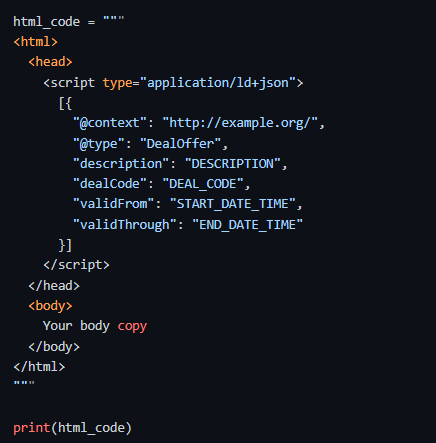
- Replace the placeholder text with relevant values. In our example, “DISCOUNT_CODE” is “EMAIL50”. “DealOffer” is “50% OFF.”
- Write the message of your email in the <body> tag
Note that you cannot create Gmail annotations except using JSON-LD and Microdata. This is as per Gmail’s stated requirements.
JSON-LD offers a more structured way to embed the annotated data within the HTML of your email. But Microdata may be less ideal. It’s not as compatible with other email clients.
But yes, Gmail supports it. It could be because Microdata is older than JSON-LD. Older email marketing tools can still rely on it without Gmail requiring a 180-degree overhaul. Maybe Gmail will phase out Microdata in the future. Google for one supports JSON-LD.
Meanwhile, take a look at the same code now written in Microdata.
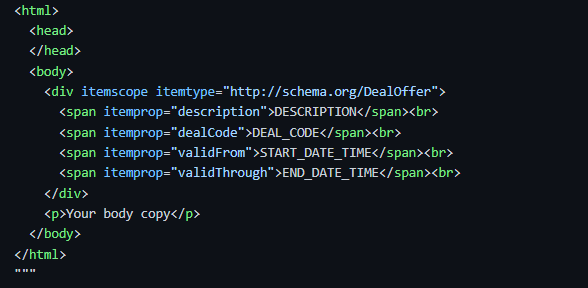
Gmail Annotations Best Practices
Go back to our visual example one more time. It has five main components: image, deal badge, discount code, logo URL, and expiration date.
Gmail has set forth best practices for each component. Let’s start with images. Read more: 7 Adaptation Strategies for Gmail’s Latest Spam Updates
Annotated Images
- The purpose of Gmail annotations is to help brands offer a visual experience to consumers. That’s why Gmail doesn’t recommend a text-only approach to this space.
- Gmail center-crops all images in the Promotions tab. The most important part of your image should be centered. Gmail supports these aspect ratios: 4:5, 1:1, and 1.91:1.
- Gmail doesn’t recommend reusing images. Users may find reused images suspicious, or duplicated. Create unique images for every promotion.
- Use HTTPS, not HTTP, for image URLs. HTTPS encrypts the communication between Gmail and the server hosting the image. Plus, HTTPS offers faster image loading times.
Annotated Deal Badge
- Be specific about your offer. Focus on numbers, not words.
- Use no more than four words to describe your deal. Avoid complete sentences. There’s limited badge space. You’d also need space for your subject line.
Logo URL
Gmail recommends using an HTTPS URL for your brand logo. Once again, secure communication and faster loading times gain an advantage over HTTP URLs.
There could be another reason why Gmail prefers HTTPS URLs. Certain email clients might flag emails that mix secure (HTTPS) content with non-secure (HTTP) content. By making all elements of your email secure, you signal consistency to the email client.
Discount Code
This section is predefined. Don’t use this space if you’re not featuring a discount code in your email. An empty field with the “Code” label will confuse the recipient.
So if you don’t have a discount code in your email, don’t use this space. And you can’t repurpose the space to populate it with irrelevant content, either.
Expiration Date
The expiration date feature gives you two chances for your email to appear at the top in the Promotions tab. On the day it is sent, and again within three days of the expiration date.
- If the offer has expired, don’t keep it in the annotation. This is because Gmail will not include expired emails in the relevant bundle, leading to reduced visibility.
- Specify the time and time zone. This helps Gmail to interpret your offer correctly. It will also help Gmail to trigger the second preview of your email.
A Few Critical Things to Keep in Mind
Not all emails qualify for the Email Annotations tab. Google picks Top Promotions based on the following three criteria:
- Your brand’s sender reputation at Gmail
- The recipient’s historical engagement with your emails
- The expiration date of your offer
Most companies would stumble at the first criterion. If your sender reputation at Gmail is spotty, pursuing annotations may not be worthwhile.
But if a recipient actively engages with your messages, or your offer is expiring, your emails might show up at the Top Promotions for a while.
Should You Try Gmail Annotations?
If you have a good sender reputation at Gmail, and your subscribers engage with your emails, you can try annotations. Otherwise, you may want to take a step back and think.
For one thing, measuring the impact of Gmail annotations can be tricky. Annotations don’t offer any built-in reporting function. Second, many don’t prefer their email communications to look like ads or come off as salesy. Third, you have no control over annotations. It’s up to Gmail to decide whether your ad should feature on the Top Promotions or not.
Do these factors nullify the advantages of Gmail annotations? Not at all. Yes, it does limit certain brands. But for others, annotations can be a game-changer. If your emails are discount-oriented in general, feel free to experiment with annotations.
Need Help Getting Started with Email?
Get in touch with our email marketing pros for flawless email campaigns. From design to campaign management to ESP migration to analytics and reporting, we do it all. Have a project brief to share? Let’s talk!

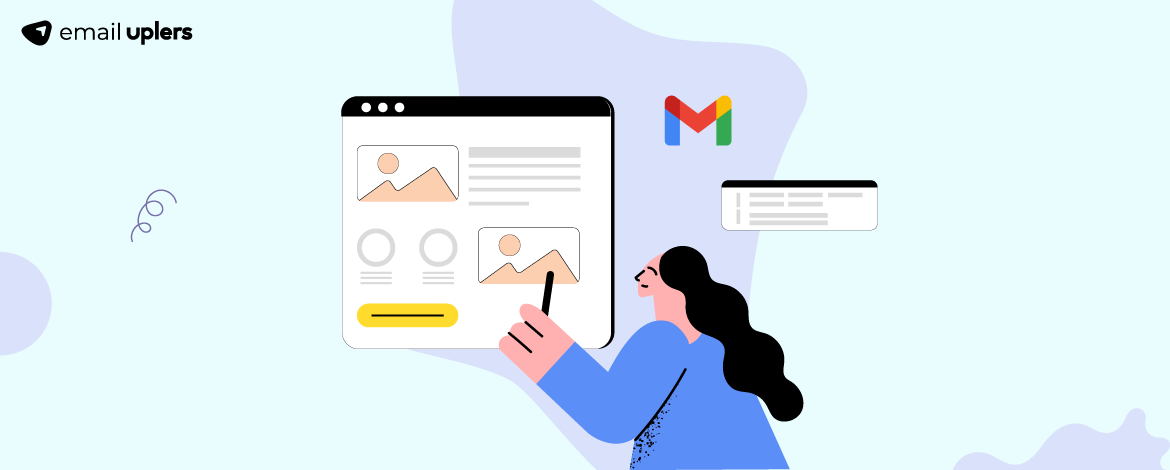
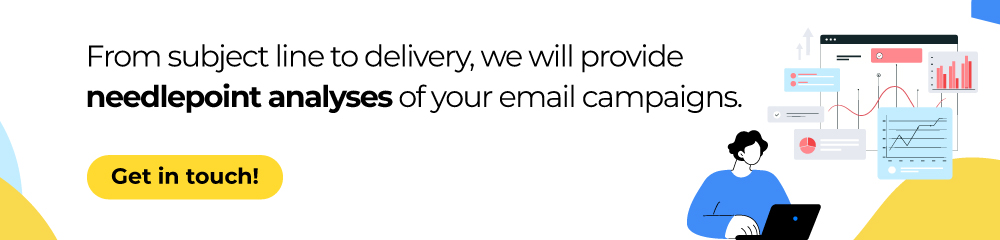
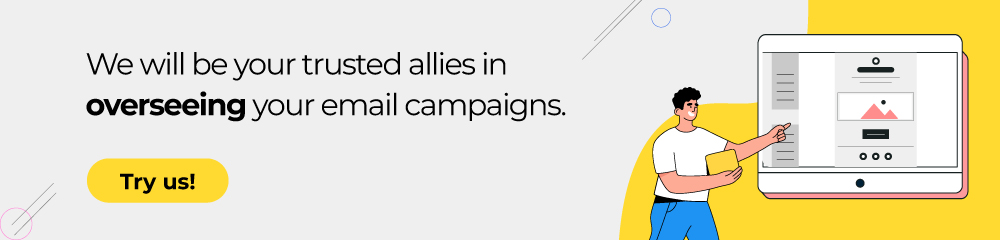
Susmit Panda
Latest posts by Susmit Panda (see all)
Ask The Trailheader: How to Send Emails through Salesforce
No-Reply Emails: How to Deal with The Bane of Email Marketing