[This blog was first posted on 19th November 2020. It has been updated on 11th February 2022.]
At the previous team meeting, your boss says, “We need to kick our email marketing program into high gear – yesterday!”
Now, you know that email marketing is not as simple as just pressing the Send button. Even though your brand’s ESP of choice is the user-friendly and full-featured Salesforce Marketing Cloud (SFMC), creating a new email marketing campaign requires strategizing and planning, not to mention coordinating numerous other critical tasks like creative design, copywriting, setting up analytics, etc.
Luckily, your SFMC specialist saves you from falling into a funk by reminding you of a powerful functionality within SFMC – SFMC templates.
With a salesforce marketing cloud email template, you can quickly meet the needs of your subscribers with personalized emails that promote meaningful engagements. Marketing cloud templates give the freedom and flexibility to add customized content directly into a pre-prepared, well-designed file. You can even reuse salesforce marketing cloud email templates for different campaigns by simply changing some content and/or graphical elements.
Ready to create impressive emails that keep your audience coming back for more?
Try these 5 cool tips for creating email templates in SFMC that are both awesome and effective!
1. Create responsive emails with content blocks
A pre-built SFMC template, layouts and content blocks in SFMC Content Builder provide a quick and easy way to create responsive email designs for different kinds of campaigns. Once you create your content block, it will become available as a reusable content type whenever you need to edit a template – which you can easily do with Content Builder’s drag-and-drop capabilities – allowing you to save lots of time in designing and deploying new campaigns.
Moreover, the pre-built layout blocks allow you to focus on creating engaging content, rather than on coding or development, even if you require customizable emails using HTML and CSS. The layout blocks will automatically adjust to every device including desktops, tablets and handhelds, and email services so you don’t need to worry about responsive email design. You can also tailor each template to your brand image, and optimize it to drive greater conversions.
To create a content block for an email template:
- Navigate to Content Builder
- Once the relevant section loads, click on the Create button
- From the relevant dropdown, select Content Block and select HTML as the type
- Insert your Embed code
- Add your content block to your email
2. Create interactive emails to boost engagement
Interactive emails are a great way to increase user engagement and boost click-through rates. You can also use these emails to capture more data about your subscribers, and then use this data to create more personalized campaigns over time.
Interactive content is anything subscribers can click on, swipe or interact with. This could be forms, review or feedback requests, image carousels, countdown timers, live social feeds, etc. If subscribers submit any data through these elements, it will get written to a data extension, which you can then use to personalize messages, and trigger other events to keep them engaged for longer.
With Content Builder’s “Interactive Content” section, you can easily add interactive content to your email campaigns to create a highly engaging inbox experience. Simply select the type of interactive element you want to add to your email, and follow the on-screen instructions to make on-the-go adjustments.
Say you selected “Email Form” as your interactive element.
The form is mobile-optimized, and subscribers can easily fill it out without leaving their inbox. When you make it easy for customers to share information, it directly impacts the quantity and quality of information you receive. This helps you learn more about them, and use this information to consistently improve your email marketing efforts over time.
Other popular use cases for interactive emails:
- Welcome emails
- Product interest emails
- Feedback or review forms
- Limited time offer emails
To get the best results from interactive emails:
- Limit the number of interactive elements in each email. Don’t confuse the reader
- Keep the text succinct
- Focus on providing value
- Guide the reader with clear CTAs
3. Add personalization with dynamic content or personalization strings
Hyper-personalized emails that “speak” to every subscriber always get better results than generic, cookie-cutter-type emails – whether your goal is to increase opens or click-throughs, boost conversions, or even get people talking about your brand on social media.
This is why creating email templates in SFMC with dynamic content is a worthwhile investment of your time. There are multiple ways to create personalized emails in SFMC:
i) Dynamic content
Deliver targeted content to each audience segment displayed as content blocks depending on the subscribers’ attributes, like gender, location, preferences, buying history, etc. All you have to do is create a dynamic “rule” in SFMC Content Builder, and then drag-and-drop attributes to match the rule.
ii) Personalization strings
Using personalization strings, you can insert specific subscriber details like their name, location, address, etc. to the email’s subject line, pre-header or body.
iii) Use AMPScript
With this scripting language, you can implement advanced dynamic content scenarios. You can also configure data formatting and validations, set a different tone of “voice” for each customer, etc.
4. Add video to up your “wow” factor
In 2019, video was the #1 form of media used in content strategy, ahead of blogs and infographics.
Moreover:
- Videos in emails can increase click-through rates by 200-300%
- 90% of users say that product videos help them with decision-making
- On average, personalized videos have a 35% higher retention rate than non-personalized videos
In short, video works!
This is why videos are an excellent addition to an SFMC template and you should consider adding them to at least some of your campaigns.
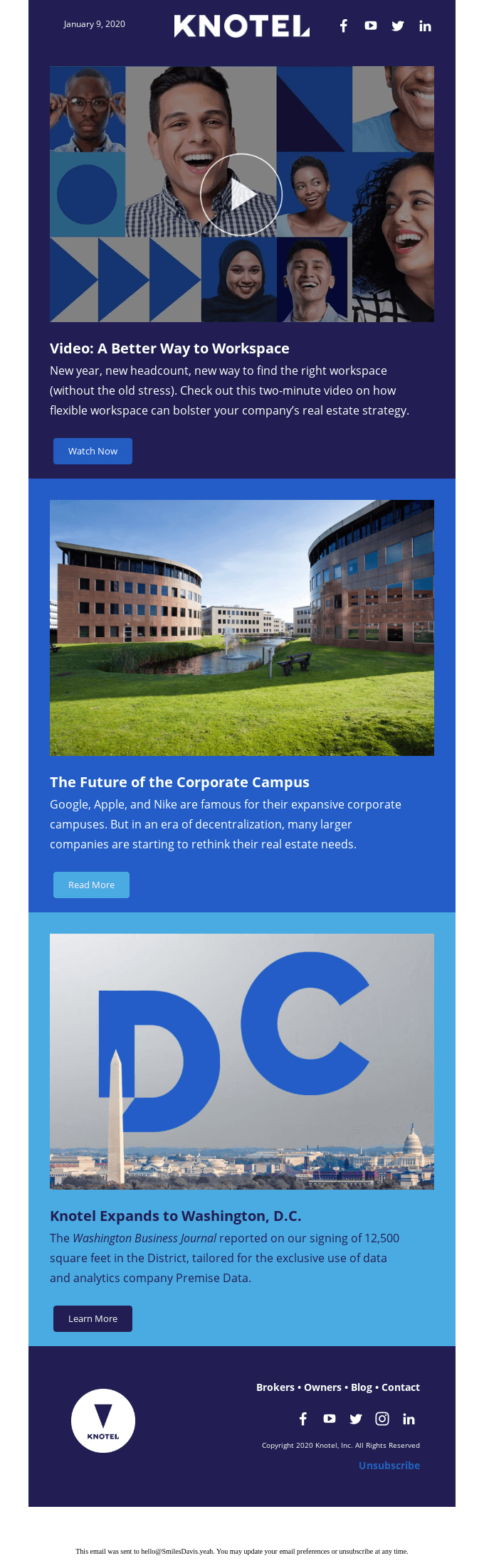
While creating email templates in SFMC with video, you can use any video format, including YouTube, Vimeo, Facebook and MP4. Moreover, video emails created with SFMC work on all devices, all connection types and all email clients, with minimal impact on delivery rates.
To create a video email template in SFMC Content Builder, use the same approach you would follow to create any other type of template. Within Content Builder, select the template you’d like to use, define the email properties, and then select the location where you wish the campaign to reside. Then add content to your template, making sure to position the video exactly where you want it to appear in your email. It can be where one of the image blocks are within the template, or you can drag an image content block into the email as a position holder for where the video will be featured.
Create the video and then embed into the template. Before embedding it, you can add a number of interactive elements such as a click action, or enhancements like watermarks, captions, footers, etc. You can also preview the video. Then add your recipient list and test email addresses to the campaign, test it, and then either send it immediately, or schedule it for a later send.
5. Automate template approvals with “Content Builder Approvals”
By creating templates in SFMC, you can speed up the process of designing and deploying memorable email campaigns to each subscriber. However, if each template goes through multiple people or approval stages, it diminishes and even eliminates this huge advantage.
With Content Builder Approvals, you can automate routine approvals so you can avoid ad-hoc, manual and time-consuming processes that are often prone to disorganization, confusion and worse, errors. With this tool, you can define the approval workflow, assign roles to each workflow, and identify the members for each role. You can also track the actions taken (or to be taken) to speed up the approvals process, so you can get your emails out to your audience faster.
Wrapping It Up
In today’s dynamic customer landscape, timing is everything. And this is especially true of email marketing. So if you’re looking for a quick and efficient way to create personalized, content-rich emails that impress your subscribers, and have a tangible impact on your revenues and profits – marketing cloud templates provide a great, minimal-or-no-coding-required solution. Try the above 5 strategies with SFMC email templates, and elevate your email marketing strategy to a whole new level.
To know more about how to create email templates in SFMC, explore this article.

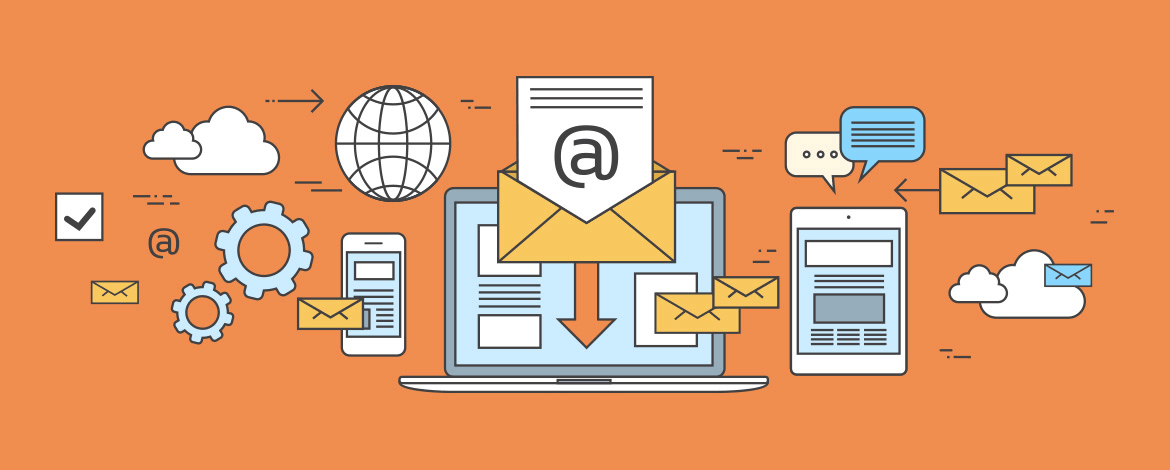
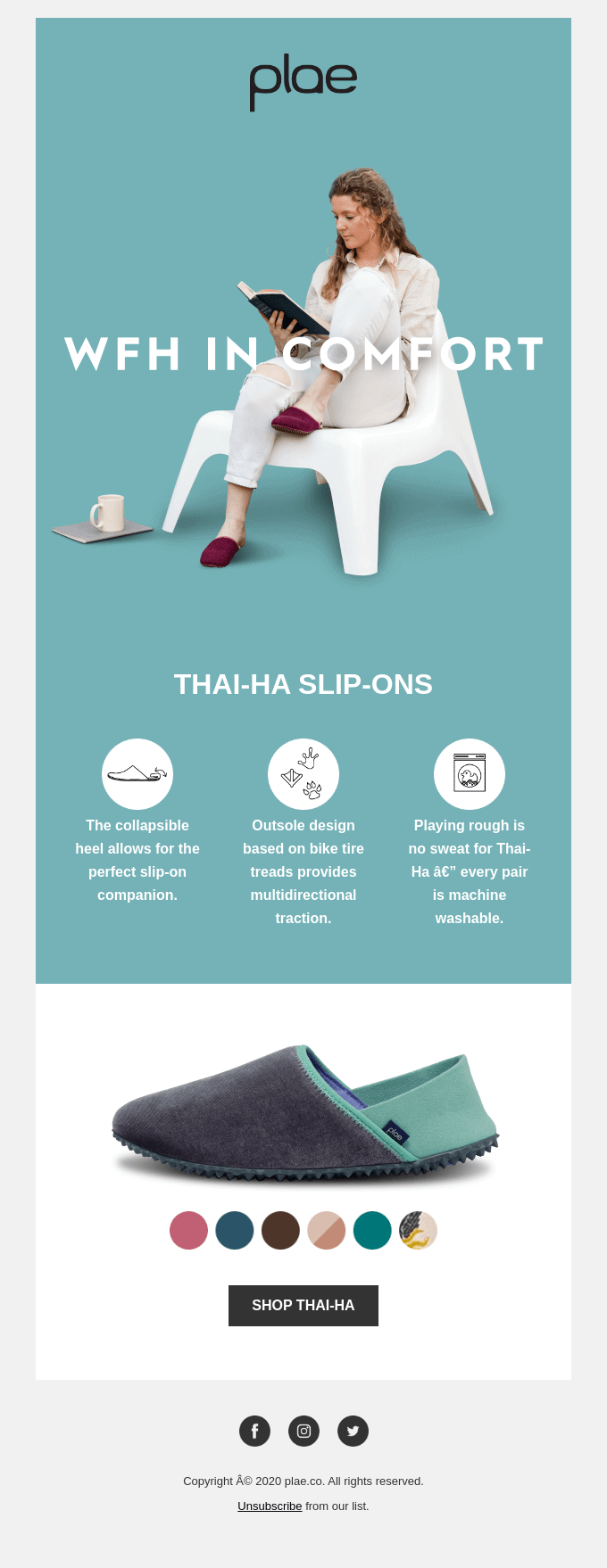


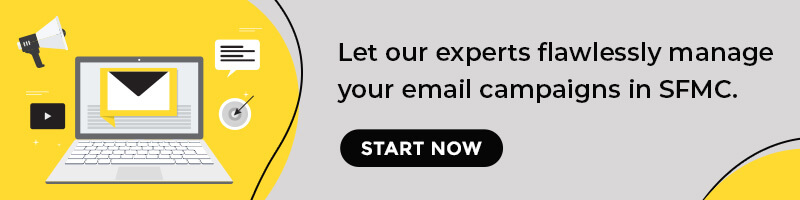
Kevin George
Latest posts by Kevin George (see all)
Everything You Ever Wanted To Know About Email Automation
12 Travel Email Templates to Cruise Thru for Design Inspiration